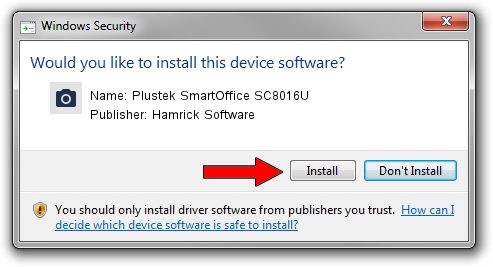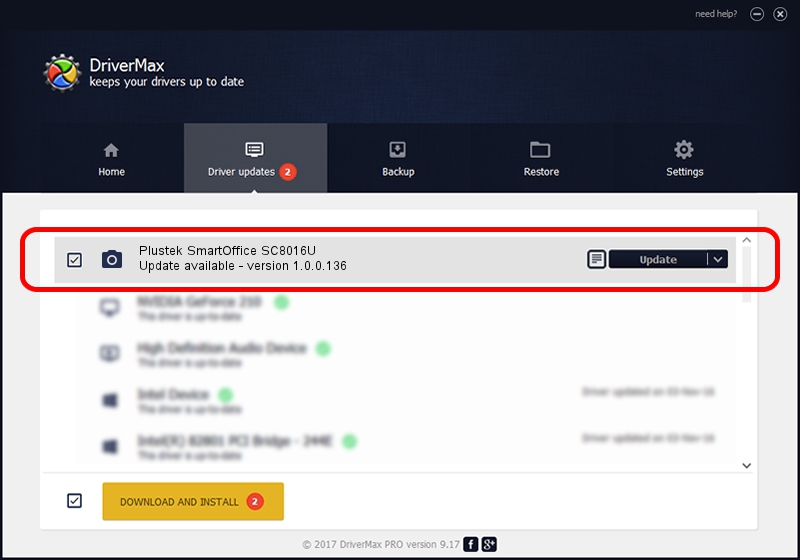Advertising seems to be blocked by your browser.
The ads help us provide this software and web site to you for free.
Please support our project by allowing our site to show ads.
Home /
Manufacturers /
Hamrick Software /
Plustek SmartOffice SC8016U /
USB/Vid_07b3&Pid_0e10 /
1.0.0.136 Aug 21, 2006
Hamrick Software Plustek SmartOffice SC8016U how to download and install the driver
Plustek SmartOffice SC8016U is a Imaging Devices device. This driver was developed by Hamrick Software. In order to make sure you are downloading the exact right driver the hardware id is USB/Vid_07b3&Pid_0e10.
1. Hamrick Software Plustek SmartOffice SC8016U driver - how to install it manually
- Download the setup file for Hamrick Software Plustek SmartOffice SC8016U driver from the location below. This download link is for the driver version 1.0.0.136 dated 2006-08-21.
- Run the driver setup file from a Windows account with administrative rights. If your UAC (User Access Control) is enabled then you will have to confirm the installation of the driver and run the setup with administrative rights.
- Go through the driver installation wizard, which should be quite easy to follow. The driver installation wizard will scan your PC for compatible devices and will install the driver.
- Restart your PC and enjoy the new driver, as you can see it was quite smple.
This driver was rated with an average of 3.6 stars by 44566 users.
2. How to use DriverMax to install Hamrick Software Plustek SmartOffice SC8016U driver
The most important advantage of using DriverMax is that it will install the driver for you in just a few seconds and it will keep each driver up to date. How easy can you install a driver using DriverMax? Let's follow a few steps!
- Start DriverMax and click on the yellow button named ~SCAN FOR DRIVER UPDATES NOW~. Wait for DriverMax to analyze each driver on your computer.
- Take a look at the list of available driver updates. Search the list until you locate the Hamrick Software Plustek SmartOffice SC8016U driver. Click the Update button.
- Finished installing the driver!

Sep 15 2024 7:34AM / Written by Andreea Kartman for DriverMax
follow @DeeaKartman