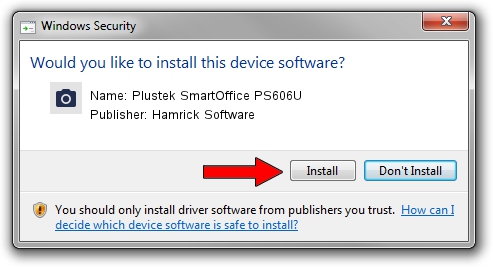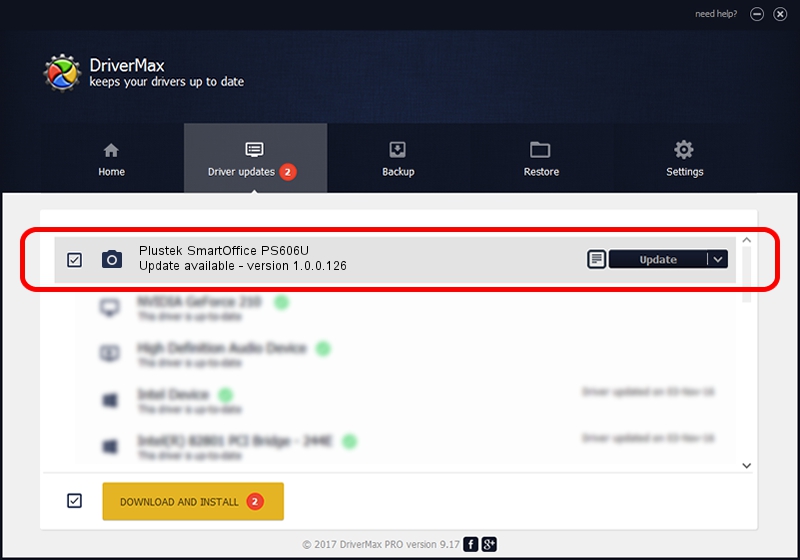Advertising seems to be blocked by your browser.
The ads help us provide this software and web site to you for free.
Please support our project by allowing our site to show ads.
Home /
Manufacturers /
Hamrick Software /
Plustek SmartOffice PS606U /
USB/Vid_07b3&Pid_0e1c /
1.0.0.126 Aug 21, 2006
Hamrick Software Plustek SmartOffice PS606U - two ways of downloading and installing the driver
Plustek SmartOffice PS606U is a Imaging Devices hardware device. The developer of this driver was Hamrick Software. The hardware id of this driver is USB/Vid_07b3&Pid_0e1c; this string has to match your hardware.
1. Install Hamrick Software Plustek SmartOffice PS606U driver manually
- Download the setup file for Hamrick Software Plustek SmartOffice PS606U driver from the location below. This download link is for the driver version 1.0.0.126 dated 2006-08-21.
- Run the driver setup file from a Windows account with administrative rights. If your User Access Control Service (UAC) is started then you will have to confirm the installation of the driver and run the setup with administrative rights.
- Go through the driver setup wizard, which should be quite easy to follow. The driver setup wizard will analyze your PC for compatible devices and will install the driver.
- Shutdown and restart your computer and enjoy the updated driver, as you can see it was quite smple.
Driver rating 4 stars out of 16287 votes.
2. Using DriverMax to install Hamrick Software Plustek SmartOffice PS606U driver
The most important advantage of using DriverMax is that it will install the driver for you in the easiest possible way and it will keep each driver up to date. How can you install a driver with DriverMax? Let's take a look!
- Open DriverMax and click on the yellow button that says ~SCAN FOR DRIVER UPDATES NOW~. Wait for DriverMax to scan and analyze each driver on your PC.
- Take a look at the list of driver updates. Scroll the list down until you find the Hamrick Software Plustek SmartOffice PS606U driver. Click on Update.
- That's it, you installed your first driver!

Aug 29 2024 9:00AM / Written by Dan Armano for DriverMax
follow @danarm