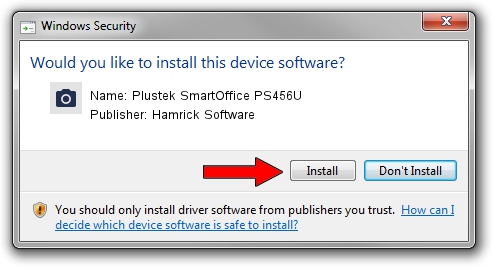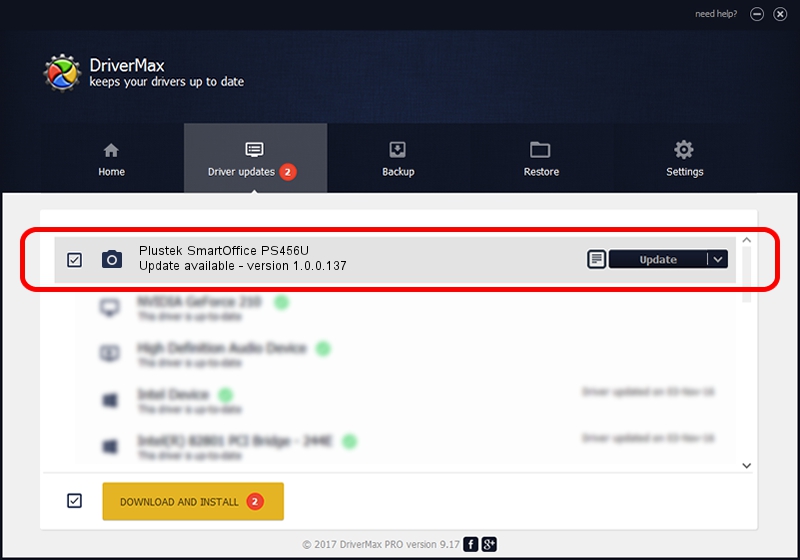Advertising seems to be blocked by your browser.
The ads help us provide this software and web site to you for free.
Please support our project by allowing our site to show ads.
Home /
Manufacturers /
Hamrick Software /
Plustek SmartOffice PS456U /
USB/Vid_07b3&Pid_0e20 /
1.0.0.137 Aug 21, 2006
Hamrick Software Plustek SmartOffice PS456U driver download and installation
Plustek SmartOffice PS456U is a Imaging Devices hardware device. The Windows version of this driver was developed by Hamrick Software. The hardware id of this driver is USB/Vid_07b3&Pid_0e20; this string has to match your hardware.
1. Install Hamrick Software Plustek SmartOffice PS456U driver manually
- Download the driver setup file for Hamrick Software Plustek SmartOffice PS456U driver from the location below. This download link is for the driver version 1.0.0.137 released on 2006-08-21.
- Start the driver setup file from a Windows account with administrative rights. If your User Access Control Service (UAC) is started then you will have to accept of the driver and run the setup with administrative rights.
- Follow the driver installation wizard, which should be pretty easy to follow. The driver installation wizard will scan your PC for compatible devices and will install the driver.
- Shutdown and restart your PC and enjoy the fresh driver, it is as simple as that.
Driver rating 3.7 stars out of 16716 votes.
2. Installing the Hamrick Software Plustek SmartOffice PS456U driver using DriverMax: the easy way
The most important advantage of using DriverMax is that it will setup the driver for you in just a few seconds and it will keep each driver up to date. How easy can you install a driver using DriverMax? Let's see!
- Open DriverMax and click on the yellow button that says ~SCAN FOR DRIVER UPDATES NOW~. Wait for DriverMax to analyze each driver on your PC.
- Take a look at the list of driver updates. Scroll the list down until you locate the Hamrick Software Plustek SmartOffice PS456U driver. Click on Update.
- Enjoy using the updated driver! :)

Aug 30 2024 5:10PM / Written by Dan Armano for DriverMax
follow @danarm