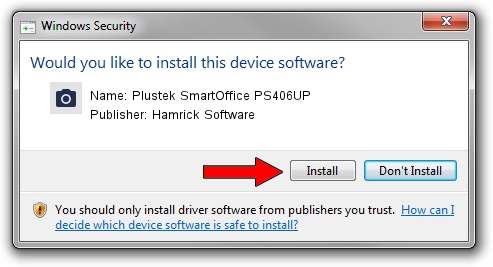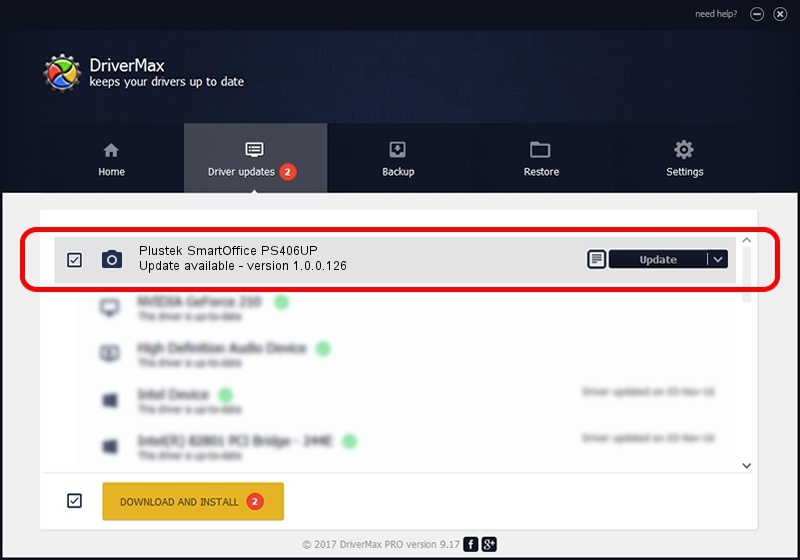Advertising seems to be blocked by your browser.
The ads help us provide this software and web site to you for free.
Please support our project by allowing our site to show ads.
Home /
Manufacturers /
Hamrick Software /
Plustek SmartOffice PS406UP /
USB/Vid_07b3&Pid_0e14 /
1.0.0.126 Aug 21, 2006
Hamrick Software Plustek SmartOffice PS406UP how to download and install the driver
Plustek SmartOffice PS406UP is a Imaging Devices hardware device. The developer of this driver was Hamrick Software. The hardware id of this driver is USB/Vid_07b3&Pid_0e14.
1. Hamrick Software Plustek SmartOffice PS406UP driver - how to install it manually
- Download the driver setup file for Hamrick Software Plustek SmartOffice PS406UP driver from the link below. This is the download link for the driver version 1.0.0.126 dated 2006-08-21.
- Start the driver installation file from a Windows account with administrative rights. If your User Access Control Service (UAC) is started then you will have to confirm the installation of the driver and run the setup with administrative rights.
- Follow the driver installation wizard, which should be pretty easy to follow. The driver installation wizard will analyze your PC for compatible devices and will install the driver.
- Shutdown and restart your PC and enjoy the fresh driver, as you can see it was quite smple.
This driver was rated with an average of 3.9 stars by 16405 users.
2. How to use DriverMax to install Hamrick Software Plustek SmartOffice PS406UP driver
The most important advantage of using DriverMax is that it will setup the driver for you in the easiest possible way and it will keep each driver up to date. How can you install a driver using DriverMax? Let's follow a few steps!
- Open DriverMax and press on the yellow button named ~SCAN FOR DRIVER UPDATES NOW~. Wait for DriverMax to analyze each driver on your computer.
- Take a look at the list of available driver updates. Search the list until you find the Hamrick Software Plustek SmartOffice PS406UP driver. Click on Update.
- Finished installing the driver!

Aug 29 2024 8:59AM / Written by Dan Armano for DriverMax
follow @danarm