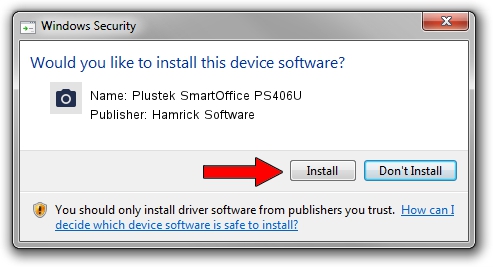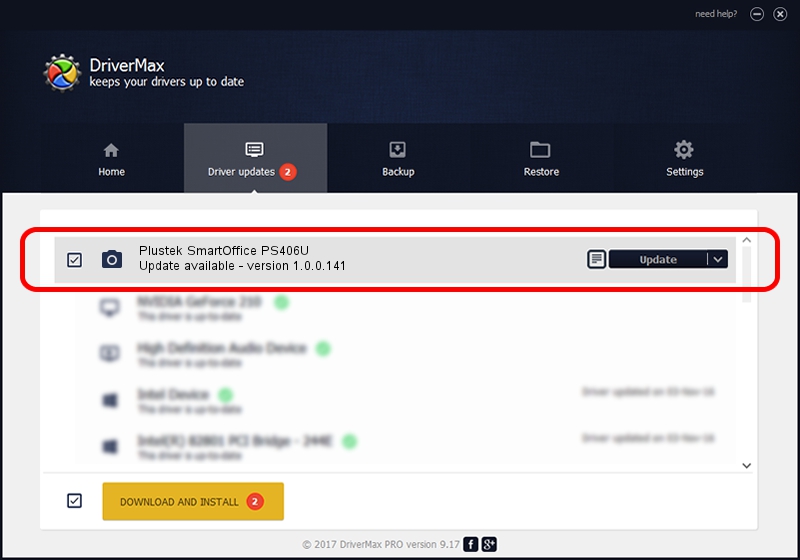Advertising seems to be blocked by your browser.
The ads help us provide this software and web site to you for free.
Please support our project by allowing our site to show ads.
Home /
Manufacturers /
Hamrick Software /
Plustek SmartOffice PS406U /
USB/Vid_07b3&Pid_0e0d /
1.0.0.141 Aug 21, 2006
Hamrick Software Plustek SmartOffice PS406U how to download and install the driver
Plustek SmartOffice PS406U is a Imaging Devices device. The developer of this driver was Hamrick Software. USB/Vid_07b3&Pid_0e0d is the matching hardware id of this device.
1. Install Hamrick Software Plustek SmartOffice PS406U driver manually
- You can download from the link below the driver installer file for the Hamrick Software Plustek SmartOffice PS406U driver. The archive contains version 1.0.0.141 dated 2006-08-21 of the driver.
- Run the driver installer file from a user account with the highest privileges (rights). If your User Access Control Service (UAC) is started please accept of the driver and run the setup with administrative rights.
- Follow the driver setup wizard, which will guide you; it should be pretty easy to follow. The driver setup wizard will scan your PC and will install the right driver.
- When the operation finishes shutdown and restart your computer in order to use the updated driver. As you can see it was quite smple to install a Windows driver!
Driver rating 3.1 stars out of 54194 votes.
2. How to install Hamrick Software Plustek SmartOffice PS406U driver using DriverMax
The most important advantage of using DriverMax is that it will setup the driver for you in just a few seconds and it will keep each driver up to date, not just this one. How easy can you install a driver using DriverMax? Let's follow a few steps!
- Open DriverMax and push on the yellow button named ~SCAN FOR DRIVER UPDATES NOW~. Wait for DriverMax to analyze each driver on your computer.
- Take a look at the list of detected driver updates. Search the list until you locate the Hamrick Software Plustek SmartOffice PS406U driver. Click the Update button.
- Finished installing the driver!

Sep 1 2024 2:07PM / Written by Daniel Statescu for DriverMax
follow @DanielStatescu