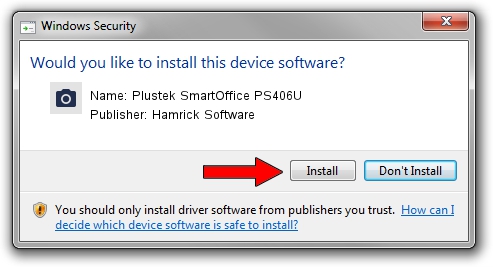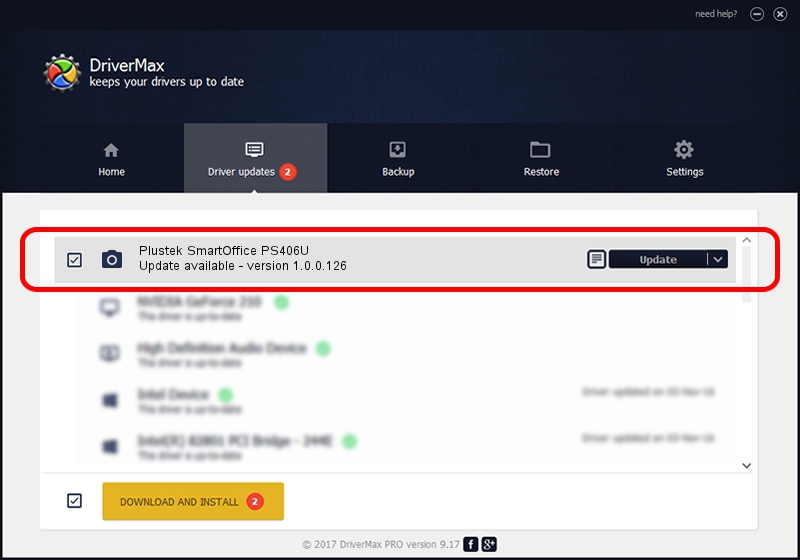Advertising seems to be blocked by your browser.
The ads help us provide this software and web site to you for free.
Please support our project by allowing our site to show ads.
Home /
Manufacturers /
Hamrick Software /
Plustek SmartOffice PS406U /
USB/Vid_07b3&Pid_0e0d /
1.0.0.126 Aug 21, 2006
Hamrick Software Plustek SmartOffice PS406U driver download and installation
Plustek SmartOffice PS406U is a Imaging Devices hardware device. The developer of this driver was Hamrick Software. USB/Vid_07b3&Pid_0e0d is the matching hardware id of this device.
1. Hamrick Software Plustek SmartOffice PS406U driver - how to install it manually
- Download the driver setup file for Hamrick Software Plustek SmartOffice PS406U driver from the location below. This is the download link for the driver version 1.0.0.126 dated 2006-08-21.
- Start the driver setup file from a Windows account with the highest privileges (rights). If your User Access Control (UAC) is enabled then you will have to accept of the driver and run the setup with administrative rights.
- Go through the driver setup wizard, which should be pretty straightforward. The driver setup wizard will scan your PC for compatible devices and will install the driver.
- Shutdown and restart your PC and enjoy the new driver, it is as simple as that.
This driver was rated with an average of 3.5 stars by 16366 users.
2. Installing the Hamrick Software Plustek SmartOffice PS406U driver using DriverMax: the easy way
The advantage of using DriverMax is that it will install the driver for you in just a few seconds and it will keep each driver up to date. How can you install a driver with DriverMax? Let's see!
- Start DriverMax and click on the yellow button named ~SCAN FOR DRIVER UPDATES NOW~. Wait for DriverMax to scan and analyze each driver on your computer.
- Take a look at the list of available driver updates. Scroll the list down until you find the Hamrick Software Plustek SmartOffice PS406U driver. Click on Update.
- Enjoy using the updated driver! :)

Aug 29 2024 8:59AM / Written by Dan Armano for DriverMax
follow @danarm