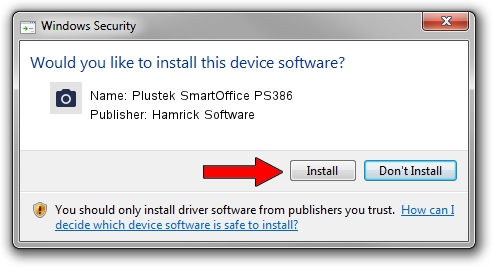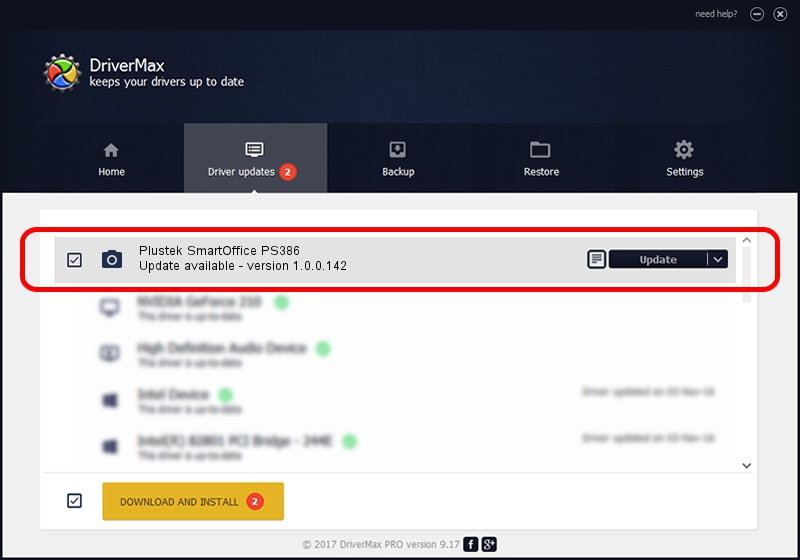Advertising seems to be blocked by your browser.
The ads help us provide this software and web site to you for free.
Please support our project by allowing our site to show ads.
Home /
Manufacturers /
Hamrick Software /
Plustek SmartOffice PS386 /
USB/Vid_07b3&Pid_1401 /
1.0.0.142 Aug 21, 2006
Hamrick Software Plustek SmartOffice PS386 - two ways of downloading and installing the driver
Plustek SmartOffice PS386 is a Imaging Devices hardware device. This Windows driver was developed by Hamrick Software. USB/Vid_07b3&Pid_1401 is the matching hardware id of this device.
1. Install Hamrick Software Plustek SmartOffice PS386 driver manually
- You can download from the link below the driver installer file for the Hamrick Software Plustek SmartOffice PS386 driver. The archive contains version 1.0.0.142 dated 2006-08-21 of the driver.
- Run the driver installer file from a user account with the highest privileges (rights). If your UAC (User Access Control) is started please confirm the installation of the driver and run the setup with administrative rights.
- Follow the driver installation wizard, which will guide you; it should be quite easy to follow. The driver installation wizard will analyze your PC and will install the right driver.
- When the operation finishes restart your PC in order to use the updated driver. It is as simple as that to install a Windows driver!
This driver received an average rating of 3.9 stars out of 12229 votes.
2. How to install Hamrick Software Plustek SmartOffice PS386 driver using DriverMax
The advantage of using DriverMax is that it will setup the driver for you in the easiest possible way and it will keep each driver up to date, not just this one. How can you install a driver with DriverMax? Let's see!
- Start DriverMax and push on the yellow button named ~SCAN FOR DRIVER UPDATES NOW~. Wait for DriverMax to scan and analyze each driver on your PC.
- Take a look at the list of driver updates. Search the list until you locate the Hamrick Software Plustek SmartOffice PS386 driver. Click on Update.
- Enjoy using the updated driver! :)

Sep 9 2024 9:24PM / Written by Dan Armano for DriverMax
follow @danarm