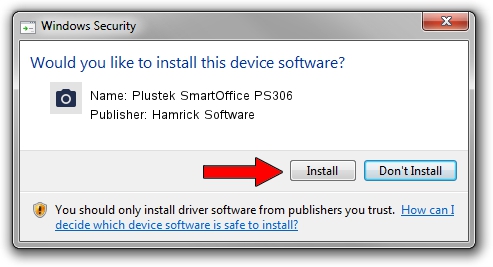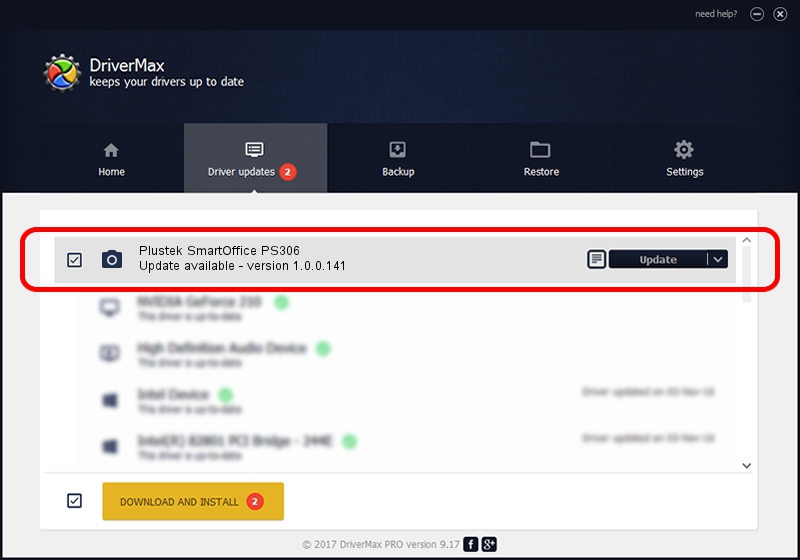Advertising seems to be blocked by your browser.
The ads help us provide this software and web site to you for free.
Please support our project by allowing our site to show ads.
Home /
Manufacturers /
Hamrick Software /
Plustek SmartOffice PS306 /
USB/Vid_07b3&Pid_0e0e /
1.0.0.141 Aug 21, 2006
Driver for Hamrick Software Plustek SmartOffice PS306 - downloading and installing it
Plustek SmartOffice PS306 is a Imaging Devices hardware device. This driver was developed by Hamrick Software. The hardware id of this driver is USB/Vid_07b3&Pid_0e0e; this string has to match your hardware.
1. Hamrick Software Plustek SmartOffice PS306 driver - how to install it manually
- You can download from the link below the driver setup file for the Hamrick Software Plustek SmartOffice PS306 driver. The archive contains version 1.0.0.141 dated 2006-08-21 of the driver.
- Start the driver installer file from a user account with administrative rights. If your User Access Control Service (UAC) is enabled please accept of the driver and run the setup with administrative rights.
- Go through the driver installation wizard, which will guide you; it should be quite easy to follow. The driver installation wizard will analyze your computer and will install the right driver.
- When the operation finishes restart your computer in order to use the updated driver. As you can see it was quite smple to install a Windows driver!
This driver received an average rating of 3.4 stars out of 54204 votes.
2. How to install Hamrick Software Plustek SmartOffice PS306 driver using DriverMax
The advantage of using DriverMax is that it will setup the driver for you in the easiest possible way and it will keep each driver up to date. How can you install a driver using DriverMax? Let's see!
- Start DriverMax and push on the yellow button named ~SCAN FOR DRIVER UPDATES NOW~. Wait for DriverMax to scan and analyze each driver on your computer.
- Take a look at the list of driver updates. Search the list until you find the Hamrick Software Plustek SmartOffice PS306 driver. Click on Update.
- Enjoy using the updated driver! :)

Sep 1 2024 2:07PM / Written by Andreea Kartman for DriverMax
follow @DeeaKartman