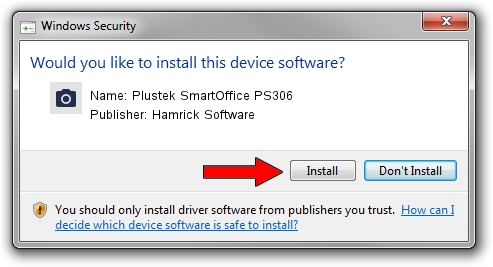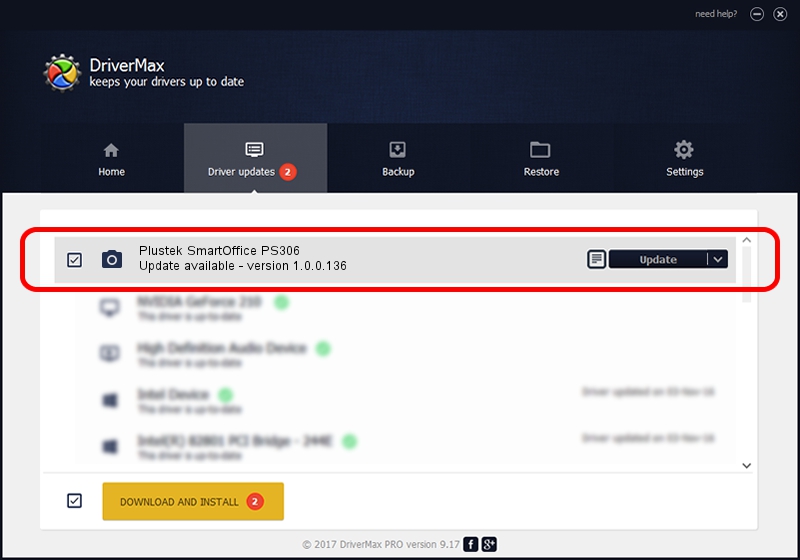Advertising seems to be blocked by your browser.
The ads help us provide this software and web site to you for free.
Please support our project by allowing our site to show ads.
Home /
Manufacturers /
Hamrick Software /
Plustek SmartOffice PS306 /
USB/Vid_07b3&Pid_0e0e /
1.0.0.136 Aug 21, 2006
Hamrick Software Plustek SmartOffice PS306 - two ways of downloading and installing the driver
Plustek SmartOffice PS306 is a Imaging Devices hardware device. The developer of this driver was Hamrick Software. The hardware id of this driver is USB/Vid_07b3&Pid_0e0e.
1. Install Hamrick Software Plustek SmartOffice PS306 driver manually
- Download the driver setup file for Hamrick Software Plustek SmartOffice PS306 driver from the location below. This is the download link for the driver version 1.0.0.136 released on 2006-08-21.
- Run the driver setup file from a Windows account with administrative rights. If your UAC (User Access Control) is running then you will have to accept of the driver and run the setup with administrative rights.
- Go through the driver installation wizard, which should be pretty easy to follow. The driver installation wizard will analyze your PC for compatible devices and will install the driver.
- Restart your PC and enjoy the new driver, as you can see it was quite smple.
This driver was installed by many users and received an average rating of 3.3 stars out of 44557 votes.
2. How to use DriverMax to install Hamrick Software Plustek SmartOffice PS306 driver
The most important advantage of using DriverMax is that it will setup the driver for you in just a few seconds and it will keep each driver up to date. How can you install a driver using DriverMax? Let's take a look!
- Start DriverMax and push on the yellow button that says ~SCAN FOR DRIVER UPDATES NOW~. Wait for DriverMax to analyze each driver on your computer.
- Take a look at the list of available driver updates. Scroll the list down until you find the Hamrick Software Plustek SmartOffice PS306 driver. Click on Update.
- Finished installing the driver!

Sep 15 2024 7:34AM / Written by Daniel Statescu for DriverMax
follow @DanielStatescu