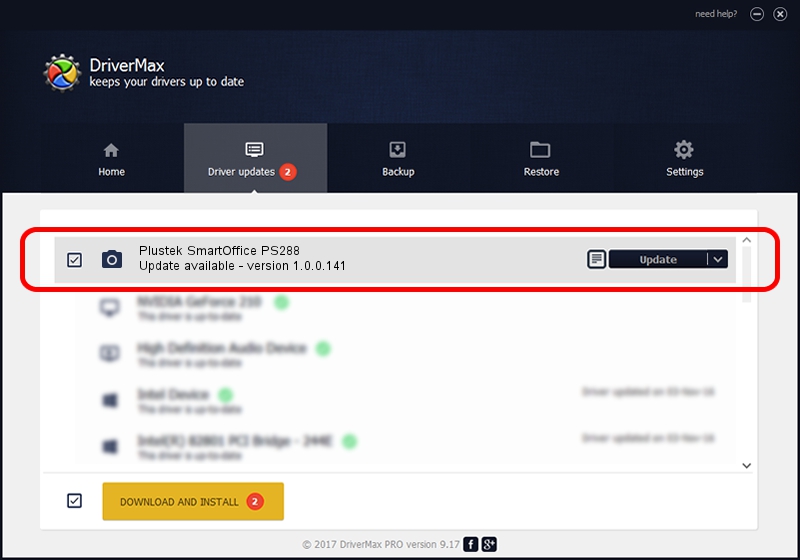Advertising seems to be blocked by your browser.
The ads help us provide this software and web site to you for free.
Please support our project by allowing our site to show ads.
Home /
Manufacturers /
Hamrick Software /
Plustek SmartOffice PS288 /
USB/Vid_07b3&Pid_0c43 /
1.0.0.141 Aug 21, 2006
Hamrick Software Plustek SmartOffice PS288 driver download and installation
Plustek SmartOffice PS288 is a Imaging Devices device. The Windows version of this driver was developed by Hamrick Software. USB/Vid_07b3&Pid_0c43 is the matching hardware id of this device.
1. Manually install Hamrick Software Plustek SmartOffice PS288 driver
- You can download from the link below the driver setup file for the Hamrick Software Plustek SmartOffice PS288 driver. The archive contains version 1.0.0.141 released on 2006-08-21 of the driver.
- Start the driver installer file from a user account with the highest privileges (rights). If your User Access Control (UAC) is enabled please confirm the installation of the driver and run the setup with administrative rights.
- Follow the driver installation wizard, which will guide you; it should be quite easy to follow. The driver installation wizard will analyze your computer and will install the right driver.
- When the operation finishes restart your PC in order to use the updated driver. It is as simple as that to install a Windows driver!
This driver was rated with an average of 3.7 stars by 54333 users.
2. How to use DriverMax to install Hamrick Software Plustek SmartOffice PS288 driver
The advantage of using DriverMax is that it will setup the driver for you in just a few seconds and it will keep each driver up to date. How easy can you install a driver using DriverMax? Let's follow a few steps!
- Start DriverMax and press on the yellow button named ~SCAN FOR DRIVER UPDATES NOW~. Wait for DriverMax to analyze each driver on your computer.
- Take a look at the list of available driver updates. Scroll the list down until you find the Hamrick Software Plustek SmartOffice PS288 driver. Click on Update.
- Finished installing the driver!

Sep 1 2024 2:04PM / Written by Andreea Kartman for DriverMax
follow @DeeaKartman