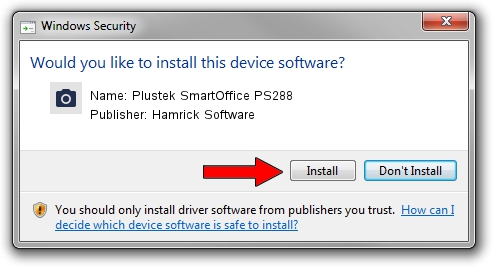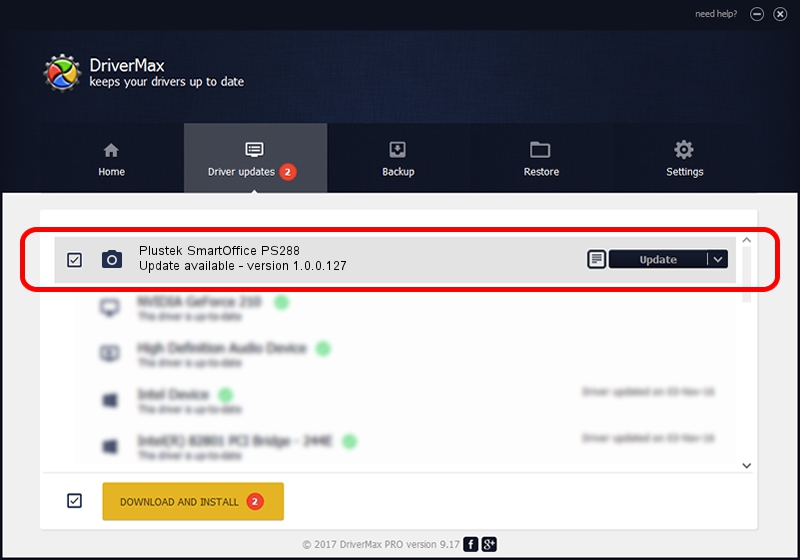Advertising seems to be blocked by your browser.
The ads help us provide this software and web site to you for free.
Please support our project by allowing our site to show ads.
Home /
Manufacturers /
Hamrick Software /
Plustek SmartOffice PS288 /
USB/Vid_07b3&Pid_0c43 /
1.0.0.127 Aug 21, 2006
Hamrick Software Plustek SmartOffice PS288 how to download and install the driver
Plustek SmartOffice PS288 is a Imaging Devices hardware device. This driver was developed by Hamrick Software. The hardware id of this driver is USB/Vid_07b3&Pid_0c43; this string has to match your hardware.
1. Hamrick Software Plustek SmartOffice PS288 driver - how to install it manually
- Download the setup file for Hamrick Software Plustek SmartOffice PS288 driver from the link below. This download link is for the driver version 1.0.0.127 released on 2006-08-21.
- Start the driver installation file from a Windows account with administrative rights. If your User Access Control (UAC) is enabled then you will have to confirm the installation of the driver and run the setup with administrative rights.
- Go through the driver setup wizard, which should be pretty straightforward. The driver setup wizard will scan your PC for compatible devices and will install the driver.
- Shutdown and restart your computer and enjoy the fresh driver, it is as simple as that.
This driver was installed by many users and received an average rating of 3.7 stars out of 49070 votes.
2. Using DriverMax to install Hamrick Software Plustek SmartOffice PS288 driver
The advantage of using DriverMax is that it will setup the driver for you in the easiest possible way and it will keep each driver up to date. How can you install a driver with DriverMax? Let's take a look!
- Start DriverMax and push on the yellow button that says ~SCAN FOR DRIVER UPDATES NOW~. Wait for DriverMax to scan and analyze each driver on your computer.
- Take a look at the list of driver updates. Scroll the list down until you find the Hamrick Software Plustek SmartOffice PS288 driver. Click on Update.
- That's it, you installed your first driver!

Sep 10 2024 11:01AM / Written by Daniel Statescu for DriverMax
follow @DanielStatescu