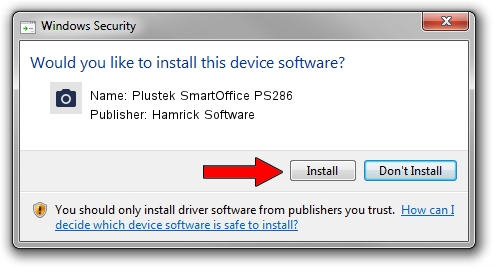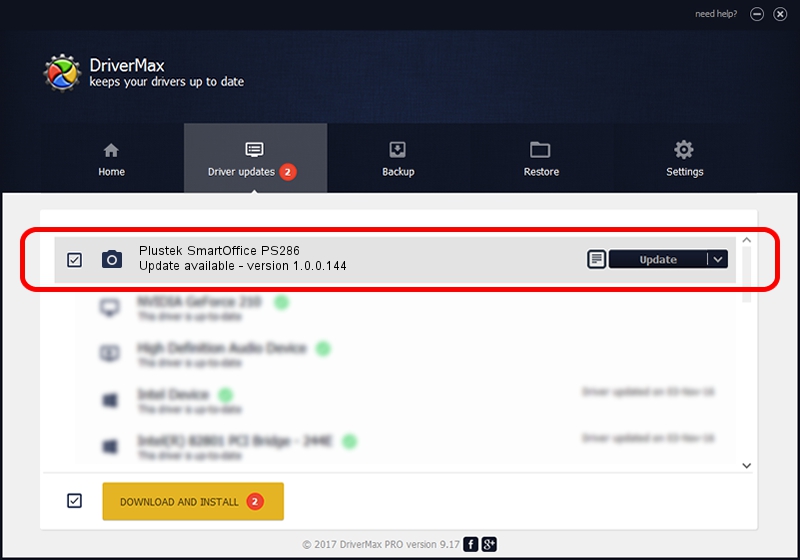Advertising seems to be blocked by your browser.
The ads help us provide this software and web site to you for free.
Please support our project by allowing our site to show ads.
Home /
Manufacturers /
Hamrick Software /
Plustek SmartOffice PS286 /
USB/Vid_07b3&Pid_0c23 /
1.0.0.144 Aug 21, 2006
Driver for Hamrick Software Plustek SmartOffice PS286 - downloading and installing it
Plustek SmartOffice PS286 is a Imaging Devices hardware device. The developer of this driver was Hamrick Software. The hardware id of this driver is USB/Vid_07b3&Pid_0c23; this string has to match your hardware.
1. How to manually install Hamrick Software Plustek SmartOffice PS286 driver
- Download the setup file for Hamrick Software Plustek SmartOffice PS286 driver from the link below. This download link is for the driver version 1.0.0.144 dated 2006-08-21.
- Run the driver setup file from a Windows account with the highest privileges (rights). If your User Access Control Service (UAC) is enabled then you will have to accept of the driver and run the setup with administrative rights.
- Follow the driver setup wizard, which should be quite easy to follow. The driver setup wizard will analyze your PC for compatible devices and will install the driver.
- Shutdown and restart your computer and enjoy the new driver, as you can see it was quite smple.
This driver was rated with an average of 3.7 stars by 81621 users.
2. The easy way: using DriverMax to install Hamrick Software Plustek SmartOffice PS286 driver
The advantage of using DriverMax is that it will setup the driver for you in the easiest possible way and it will keep each driver up to date. How easy can you install a driver using DriverMax? Let's take a look!
- Open DriverMax and push on the yellow button that says ~SCAN FOR DRIVER UPDATES NOW~. Wait for DriverMax to scan and analyze each driver on your PC.
- Take a look at the list of available driver updates. Search the list until you find the Hamrick Software Plustek SmartOffice PS286 driver. Click the Update button.
- That's all, the driver is now installed!

Sep 13 2024 4:53AM / Written by Dan Armano for DriverMax
follow @danarm