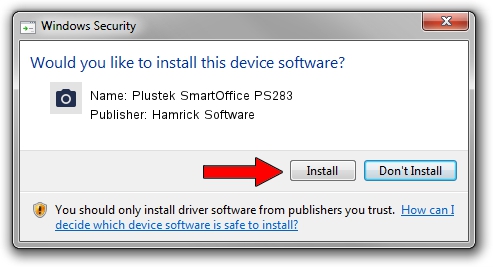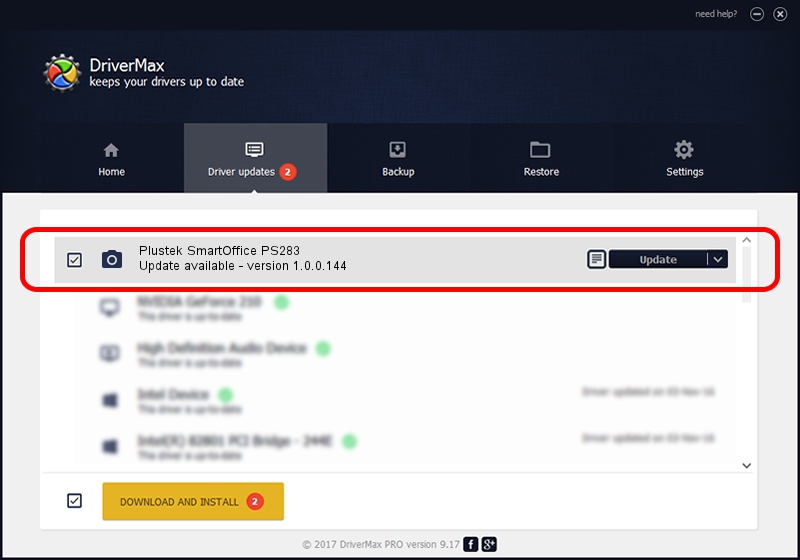Advertising seems to be blocked by your browser.
The ads help us provide this software and web site to you for free.
Please support our project by allowing our site to show ads.
Home /
Manufacturers /
Hamrick Software /
Plustek SmartOffice PS283 /
USB/Vid_07b3&Pid_0c60 /
1.0.0.144 Aug 21, 2006
Hamrick Software Plustek SmartOffice PS283 how to download and install the driver
Plustek SmartOffice PS283 is a Imaging Devices hardware device. The Windows version of this driver was developed by Hamrick Software. The hardware id of this driver is USB/Vid_07b3&Pid_0c60; this string has to match your hardware.
1. Manually install Hamrick Software Plustek SmartOffice PS283 driver
- Download the driver setup file for Hamrick Software Plustek SmartOffice PS283 driver from the location below. This download link is for the driver version 1.0.0.144 dated 2006-08-21.
- Run the driver installation file from a Windows account with the highest privileges (rights). If your UAC (User Access Control) is started then you will have to accept of the driver and run the setup with administrative rights.
- Go through the driver installation wizard, which should be pretty straightforward. The driver installation wizard will scan your PC for compatible devices and will install the driver.
- Shutdown and restart your computer and enjoy the updated driver, as you can see it was quite smple.
Driver rating 3.1 stars out of 81482 votes.
2. How to use DriverMax to install Hamrick Software Plustek SmartOffice PS283 driver
The advantage of using DriverMax is that it will install the driver for you in just a few seconds and it will keep each driver up to date, not just this one. How easy can you install a driver using DriverMax? Let's see!
- Open DriverMax and press on the yellow button that says ~SCAN FOR DRIVER UPDATES NOW~. Wait for DriverMax to analyze each driver on your PC.
- Take a look at the list of detected driver updates. Scroll the list down until you find the Hamrick Software Plustek SmartOffice PS283 driver. Click the Update button.
- That's all, the driver is now installed!

Sep 13 2024 4:57AM / Written by Andreea Kartman for DriverMax
follow @DeeaKartman