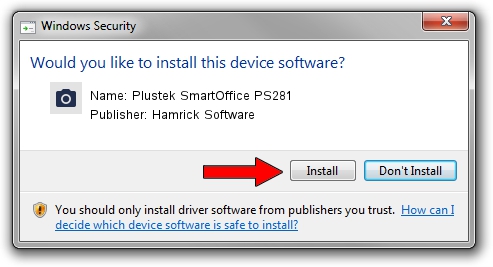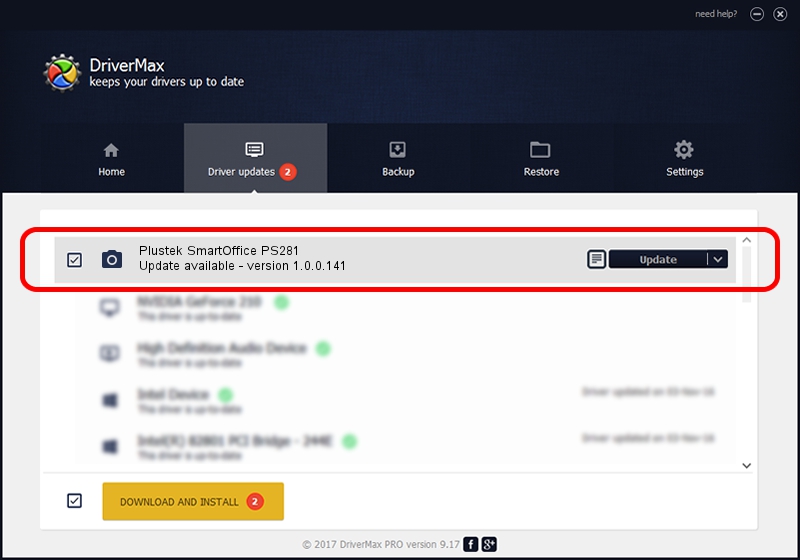Advertising seems to be blocked by your browser.
The ads help us provide this software and web site to you for free.
Please support our project by allowing our site to show ads.
Home /
Manufacturers /
Hamrick Software /
Plustek SmartOffice PS281 /
USB/Vid_07b3&Pid_0c28 /
1.0.0.141 Aug 21, 2006
Driver for Hamrick Software Plustek SmartOffice PS281 - downloading and installing it
Plustek SmartOffice PS281 is a Imaging Devices hardware device. The developer of this driver was Hamrick Software. The hardware id of this driver is USB/Vid_07b3&Pid_0c28; this string has to match your hardware.
1. Hamrick Software Plustek SmartOffice PS281 - install the driver manually
- Download the setup file for Hamrick Software Plustek SmartOffice PS281 driver from the link below. This download link is for the driver version 1.0.0.141 released on 2006-08-21.
- Run the driver installation file from a Windows account with administrative rights. If your UAC (User Access Control) is started then you will have to confirm the installation of the driver and run the setup with administrative rights.
- Follow the driver setup wizard, which should be quite straightforward. The driver setup wizard will scan your PC for compatible devices and will install the driver.
- Shutdown and restart your PC and enjoy the fresh driver, as you can see it was quite smple.
This driver was installed by many users and received an average rating of 3.7 stars out of 54421 votes.
2. The easy way: using DriverMax to install Hamrick Software Plustek SmartOffice PS281 driver
The advantage of using DriverMax is that it will setup the driver for you in just a few seconds and it will keep each driver up to date, not just this one. How can you install a driver using DriverMax? Let's see!
- Open DriverMax and click on the yellow button that says ~SCAN FOR DRIVER UPDATES NOW~. Wait for DriverMax to analyze each driver on your computer.
- Take a look at the list of detected driver updates. Search the list until you locate the Hamrick Software Plustek SmartOffice PS281 driver. Click the Update button.
- Finished installing the driver!

Sep 1 2024 2:03PM / Written by Daniel Statescu for DriverMax
follow @DanielStatescu