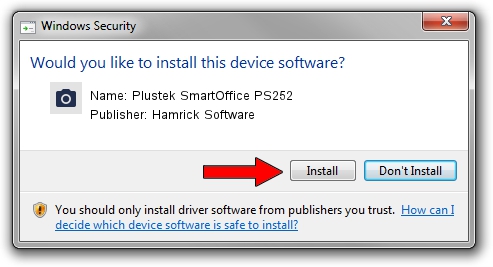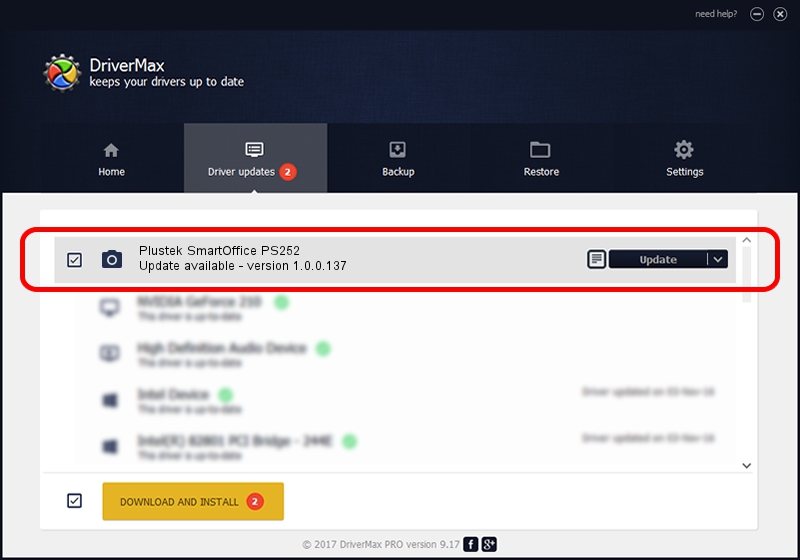Advertising seems to be blocked by your browser.
The ads help us provide this software and web site to you for free.
Please support our project by allowing our site to show ads.
Home /
Manufacturers /
Hamrick Software /
Plustek SmartOffice PS252 /
USB/Vid_07b3&Pid_0c0e /
1.0.0.137 Aug 21, 2006
Hamrick Software Plustek SmartOffice PS252 driver download and installation
Plustek SmartOffice PS252 is a Imaging Devices hardware device. The developer of this driver was Hamrick Software. USB/Vid_07b3&Pid_0c0e is the matching hardware id of this device.
1. Hamrick Software Plustek SmartOffice PS252 driver - how to install it manually
- You can download from the link below the driver installer file for the Hamrick Software Plustek SmartOffice PS252 driver. The archive contains version 1.0.0.137 released on 2006-08-21 of the driver.
- Run the driver installer file from a user account with the highest privileges (rights). If your User Access Control (UAC) is running please confirm the installation of the driver and run the setup with administrative rights.
- Follow the driver setup wizard, which will guide you; it should be quite easy to follow. The driver setup wizard will scan your PC and will install the right driver.
- When the operation finishes shutdown and restart your PC in order to use the updated driver. It is as simple as that to install a Windows driver!
This driver was rated with an average of 3 stars by 15976 users.
2. Installing the Hamrick Software Plustek SmartOffice PS252 driver using DriverMax: the easy way
The most important advantage of using DriverMax is that it will setup the driver for you in the easiest possible way and it will keep each driver up to date. How can you install a driver using DriverMax? Let's take a look!
- Open DriverMax and click on the yellow button named ~SCAN FOR DRIVER UPDATES NOW~. Wait for DriverMax to analyze each driver on your PC.
- Take a look at the list of available driver updates. Search the list until you locate the Hamrick Software Plustek SmartOffice PS252 driver. Click on Update.
- That's all, the driver is now installed!

Aug 30 2024 5:02PM / Written by Andreea Kartman for DriverMax
follow @DeeaKartman