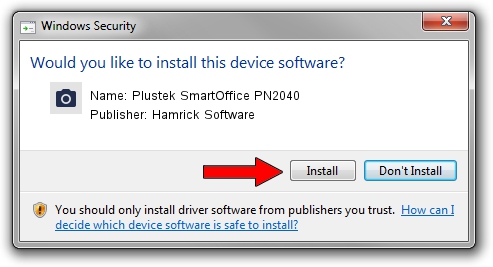Advertising seems to be blocked by your browser.
The ads help us provide this software and web site to you for free.
Please support our project by allowing our site to show ads.
Home /
Manufacturers /
Hamrick Software /
Plustek SmartOffice PN2040 /
USB/Vid_07b3&Pid_0c4f /
1.0.0.141 Aug 21, 2006
Hamrick Software Plustek SmartOffice PN2040 driver download and installation
Plustek SmartOffice PN2040 is a Imaging Devices device. The developer of this driver was Hamrick Software. In order to make sure you are downloading the exact right driver the hardware id is USB/Vid_07b3&Pid_0c4f.
1. Hamrick Software Plustek SmartOffice PN2040 - install the driver manually
- Download the setup file for Hamrick Software Plustek SmartOffice PN2040 driver from the link below. This download link is for the driver version 1.0.0.141 released on 2006-08-21.
- Start the driver setup file from a Windows account with administrative rights. If your UAC (User Access Control) is running then you will have to accept of the driver and run the setup with administrative rights.
- Follow the driver setup wizard, which should be quite easy to follow. The driver setup wizard will analyze your PC for compatible devices and will install the driver.
- Restart your PC and enjoy the new driver, as you can see it was quite smple.
This driver was rated with an average of 3.3 stars by 54352 users.
2. Using DriverMax to install Hamrick Software Plustek SmartOffice PN2040 driver
The advantage of using DriverMax is that it will setup the driver for you in the easiest possible way and it will keep each driver up to date. How easy can you install a driver with DriverMax? Let's follow a few steps!
- Start DriverMax and press on the yellow button that says ~SCAN FOR DRIVER UPDATES NOW~. Wait for DriverMax to analyze each driver on your PC.
- Take a look at the list of driver updates. Scroll the list down until you find the Hamrick Software Plustek SmartOffice PN2040 driver. Click on Update.
- That's it, you installed your first driver!

Sep 1 2024 2:04PM / Written by Andreea Kartman for DriverMax
follow @DeeaKartman