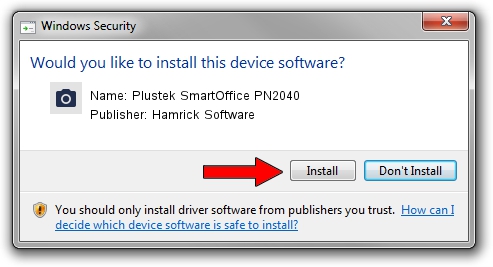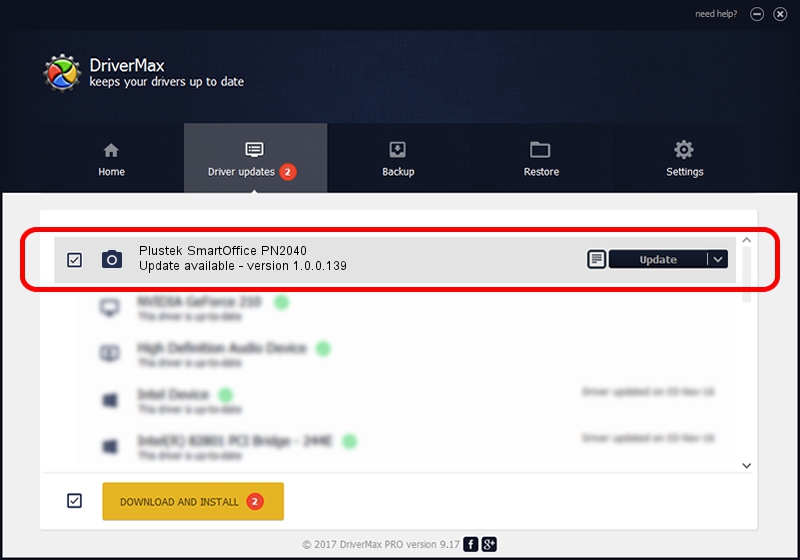Advertising seems to be blocked by your browser.
The ads help us provide this software and web site to you for free.
Please support our project by allowing our site to show ads.
Home /
Manufacturers /
Hamrick Software /
Plustek SmartOffice PN2040 /
USB/Vid_07b3&Pid_0c4f /
1.0.0.139 Aug 21, 2006
Hamrick Software Plustek SmartOffice PN2040 driver download and installation
Plustek SmartOffice PN2040 is a Imaging Devices hardware device. The developer of this driver was Hamrick Software. USB/Vid_07b3&Pid_0c4f is the matching hardware id of this device.
1. Install Hamrick Software Plustek SmartOffice PN2040 driver manually
- Download the driver setup file for Hamrick Software Plustek SmartOffice PN2040 driver from the link below. This is the download link for the driver version 1.0.0.139 released on 2006-08-21.
- Start the driver setup file from a Windows account with the highest privileges (rights). If your UAC (User Access Control) is running then you will have to confirm the installation of the driver and run the setup with administrative rights.
- Go through the driver installation wizard, which should be pretty straightforward. The driver installation wizard will scan your PC for compatible devices and will install the driver.
- Shutdown and restart your PC and enjoy the fresh driver, as you can see it was quite smple.
Driver rating 3.5 stars out of 43487 votes.
2. Using DriverMax to install Hamrick Software Plustek SmartOffice PN2040 driver
The advantage of using DriverMax is that it will setup the driver for you in the easiest possible way and it will keep each driver up to date, not just this one. How can you install a driver using DriverMax? Let's see!
- Start DriverMax and click on the yellow button named ~SCAN FOR DRIVER UPDATES NOW~. Wait for DriverMax to scan and analyze each driver on your computer.
- Take a look at the list of detected driver updates. Scroll the list down until you locate the Hamrick Software Plustek SmartOffice PN2040 driver. Click on Update.
- Enjoy using the updated driver! :)

Sep 2 2024 1:16PM / Written by Andreea Kartman for DriverMax
follow @DeeaKartman