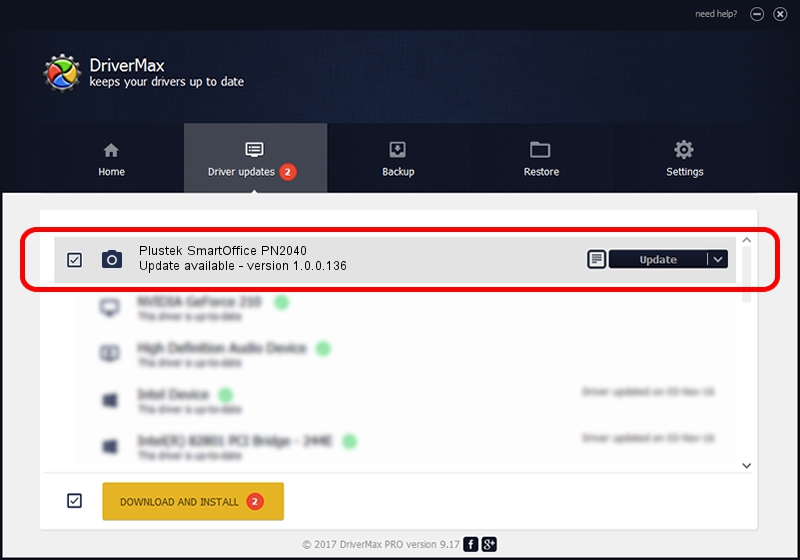Advertising seems to be blocked by your browser.
The ads help us provide this software and web site to you for free.
Please support our project by allowing our site to show ads.
Home /
Manufacturers /
Hamrick Software /
Plustek SmartOffice PN2040 /
USB/Vid_07b3&Pid_0c4f /
1.0.0.136 Aug 21, 2006
Driver for Hamrick Software Plustek SmartOffice PN2040 - downloading and installing it
Plustek SmartOffice PN2040 is a Imaging Devices device. The developer of this driver was Hamrick Software. In order to make sure you are downloading the exact right driver the hardware id is USB/Vid_07b3&Pid_0c4f.
1. Hamrick Software Plustek SmartOffice PN2040 driver - how to install it manually
- Download the driver setup file for Hamrick Software Plustek SmartOffice PN2040 driver from the link below. This is the download link for the driver version 1.0.0.136 dated 2006-08-21.
- Run the driver installation file from a Windows account with the highest privileges (rights). If your User Access Control Service (UAC) is running then you will have to accept of the driver and run the setup with administrative rights.
- Follow the driver setup wizard, which should be pretty straightforward. The driver setup wizard will analyze your PC for compatible devices and will install the driver.
- Shutdown and restart your PC and enjoy the updated driver, as you can see it was quite smple.
This driver received an average rating of 3.2 stars out of 44705 votes.
2. The easy way: using DriverMax to install Hamrick Software Plustek SmartOffice PN2040 driver
The most important advantage of using DriverMax is that it will setup the driver for you in the easiest possible way and it will keep each driver up to date, not just this one. How can you install a driver with DriverMax? Let's follow a few steps!
- Start DriverMax and press on the yellow button named ~SCAN FOR DRIVER UPDATES NOW~. Wait for DriverMax to analyze each driver on your computer.
- Take a look at the list of driver updates. Search the list until you locate the Hamrick Software Plustek SmartOffice PN2040 driver. Click the Update button.
- Enjoy using the updated driver! :)

Sep 15 2024 7:31AM / Written by Dan Armano for DriverMax
follow @danarm