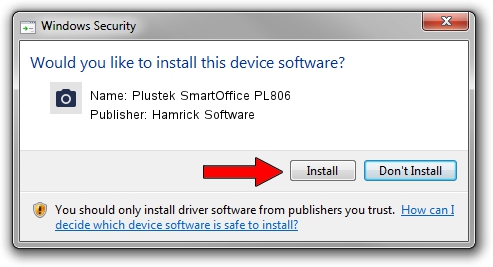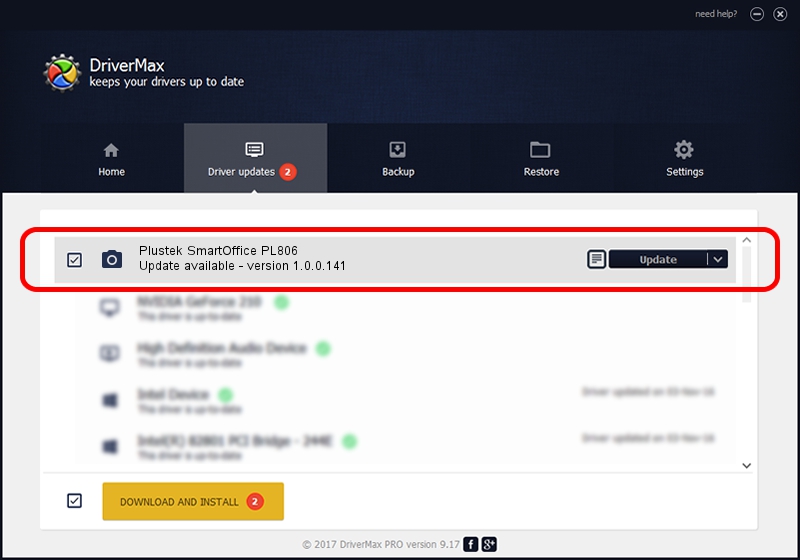Advertising seems to be blocked by your browser.
The ads help us provide this software and web site to you for free.
Please support our project by allowing our site to show ads.
Home /
Manufacturers /
Hamrick Software /
Plustek SmartOffice PL806 /
USB/Vid_07b3&Pid_0c0c /
1.0.0.141 Aug 21, 2006
Driver for Hamrick Software Plustek SmartOffice PL806 - downloading and installing it
Plustek SmartOffice PL806 is a Imaging Devices device. This Windows driver was developed by Hamrick Software. The hardware id of this driver is USB/Vid_07b3&Pid_0c0c; this string has to match your hardware.
1. Hamrick Software Plustek SmartOffice PL806 - install the driver manually
- You can download from the link below the driver installer file for the Hamrick Software Plustek SmartOffice PL806 driver. The archive contains version 1.0.0.141 released on 2006-08-21 of the driver.
- Start the driver installer file from a user account with the highest privileges (rights). If your User Access Control (UAC) is started please confirm the installation of the driver and run the setup with administrative rights.
- Go through the driver installation wizard, which will guide you; it should be pretty easy to follow. The driver installation wizard will scan your PC and will install the right driver.
- When the operation finishes shutdown and restart your computer in order to use the updated driver. It is as simple as that to install a Windows driver!
This driver was rated with an average of 3.9 stars by 54639 users.
2. The easy way: using DriverMax to install Hamrick Software Plustek SmartOffice PL806 driver
The advantage of using DriverMax is that it will install the driver for you in the easiest possible way and it will keep each driver up to date. How can you install a driver using DriverMax? Let's take a look!
- Open DriverMax and press on the yellow button that says ~SCAN FOR DRIVER UPDATES NOW~. Wait for DriverMax to scan and analyze each driver on your computer.
- Take a look at the list of detected driver updates. Scroll the list down until you find the Hamrick Software Plustek SmartOffice PL806 driver. Click the Update button.
- That's all, the driver is now installed!

Sep 1 2024 2:01PM / Written by Andreea Kartman for DriverMax
follow @DeeaKartman