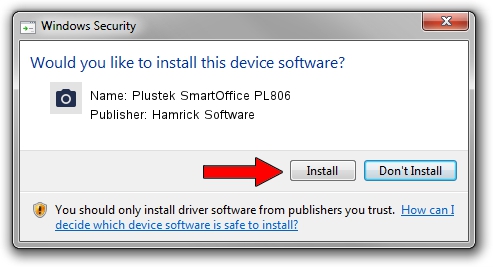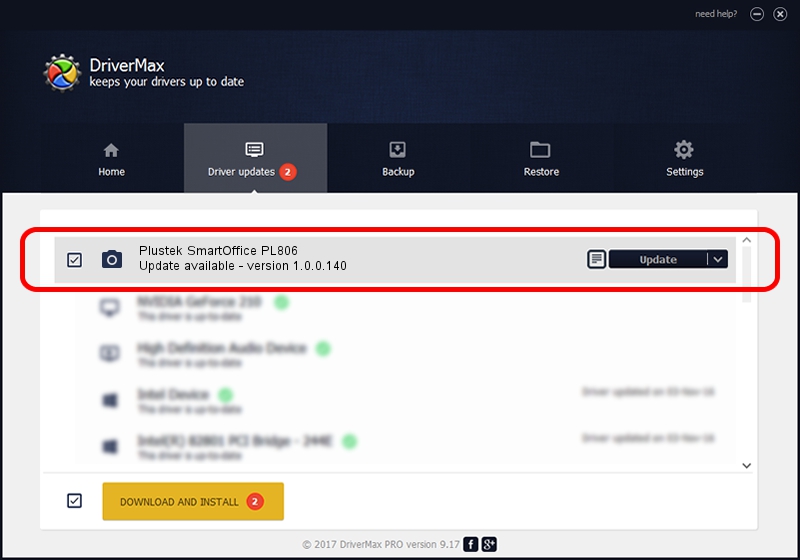Advertising seems to be blocked by your browser.
The ads help us provide this software and web site to you for free.
Please support our project by allowing our site to show ads.
Home /
Manufacturers /
Hamrick Software /
Plustek SmartOffice PL806 /
USB/Vid_07b3&Pid_0c0c /
1.0.0.140 Aug 21, 2006
Driver for Hamrick Software Plustek SmartOffice PL806 - downloading and installing it
Plustek SmartOffice PL806 is a Imaging Devices hardware device. The Windows version of this driver was developed by Hamrick Software. USB/Vid_07b3&Pid_0c0c is the matching hardware id of this device.
1. Hamrick Software Plustek SmartOffice PL806 driver - how to install it manually
- Download the setup file for Hamrick Software Plustek SmartOffice PL806 driver from the location below. This is the download link for the driver version 1.0.0.140 dated 2006-08-21.
- Start the driver setup file from a Windows account with the highest privileges (rights). If your User Access Control (UAC) is running then you will have to accept of the driver and run the setup with administrative rights.
- Go through the driver setup wizard, which should be quite easy to follow. The driver setup wizard will analyze your PC for compatible devices and will install the driver.
- Restart your computer and enjoy the updated driver, as you can see it was quite smple.
This driver was rated with an average of 3.2 stars by 95105 users.
2. The easy way: using DriverMax to install Hamrick Software Plustek SmartOffice PL806 driver
The most important advantage of using DriverMax is that it will install the driver for you in just a few seconds and it will keep each driver up to date, not just this one. How easy can you install a driver using DriverMax? Let's see!
- Open DriverMax and press on the yellow button that says ~SCAN FOR DRIVER UPDATES NOW~. Wait for DriverMax to analyze each driver on your computer.
- Take a look at the list of detected driver updates. Search the list until you find the Hamrick Software Plustek SmartOffice PL806 driver. Click the Update button.
- That's it, you installed your first driver!

Aug 24 2024 7:59AM / Written by Andreea Kartman for DriverMax
follow @DeeaKartman