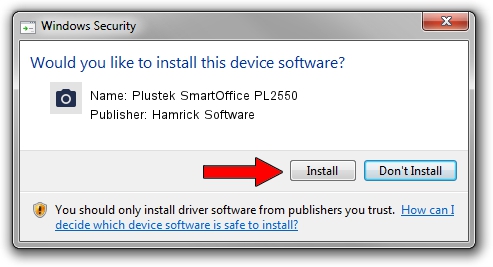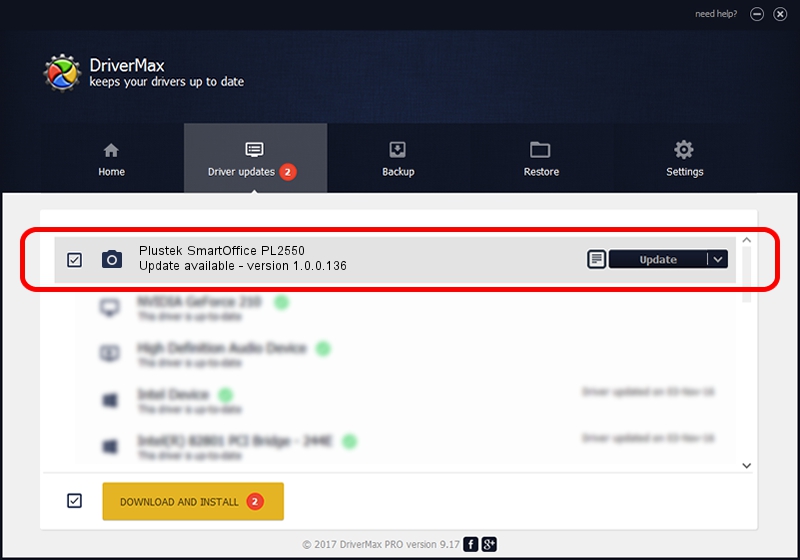Advertising seems to be blocked by your browser.
The ads help us provide this software and web site to you for free.
Please support our project by allowing our site to show ads.
Home /
Manufacturers /
Hamrick Software /
Plustek SmartOffice PL2550 /
USB/Vid_07b3&Pid_0c4e /
1.0.0.136 Aug 21, 2006
Hamrick Software Plustek SmartOffice PL2550 how to download and install the driver
Plustek SmartOffice PL2550 is a Imaging Devices hardware device. This Windows driver was developed by Hamrick Software. The hardware id of this driver is USB/Vid_07b3&Pid_0c4e.
1. Manually install Hamrick Software Plustek SmartOffice PL2550 driver
- Download the setup file for Hamrick Software Plustek SmartOffice PL2550 driver from the link below. This download link is for the driver version 1.0.0.136 dated 2006-08-21.
- Run the driver setup file from a Windows account with the highest privileges (rights). If your UAC (User Access Control) is started then you will have to accept of the driver and run the setup with administrative rights.
- Go through the driver installation wizard, which should be quite easy to follow. The driver installation wizard will scan your PC for compatible devices and will install the driver.
- Restart your PC and enjoy the updated driver, as you can see it was quite smple.
Driver rating 3.9 stars out of 44693 votes.
2. The easy way: using DriverMax to install Hamrick Software Plustek SmartOffice PL2550 driver
The most important advantage of using DriverMax is that it will setup the driver for you in just a few seconds and it will keep each driver up to date. How easy can you install a driver using DriverMax? Let's take a look!
- Open DriverMax and press on the yellow button that says ~SCAN FOR DRIVER UPDATES NOW~. Wait for DriverMax to analyze each driver on your computer.
- Take a look at the list of driver updates. Search the list until you find the Hamrick Software Plustek SmartOffice PL2550 driver. Click on Update.
- Finished installing the driver!

Sep 15 2024 7:30AM / Written by Andreea Kartman for DriverMax
follow @DeeaKartman