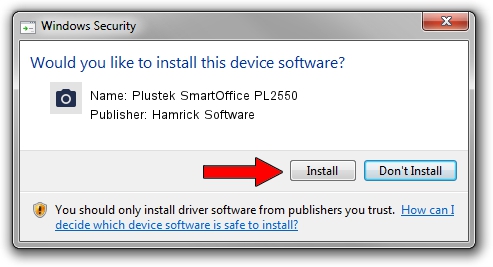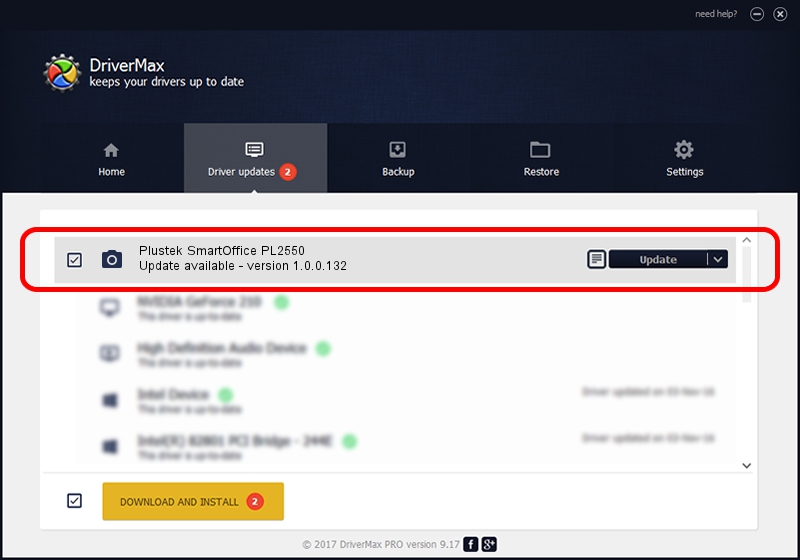Advertising seems to be blocked by your browser.
The ads help us provide this software and web site to you for free.
Please support our project by allowing our site to show ads.
Home /
Manufacturers /
Hamrick Software /
Plustek SmartOffice PL2550 /
USB/Vid_07b3&Pid_0c4e /
1.0.0.132 Aug 21, 2006
Hamrick Software Plustek SmartOffice PL2550 how to download and install the driver
Plustek SmartOffice PL2550 is a Imaging Devices device. This Windows driver was developed by Hamrick Software. USB/Vid_07b3&Pid_0c4e is the matching hardware id of this device.
1. Install Hamrick Software Plustek SmartOffice PL2550 driver manually
- You can download from the link below the driver setup file for the Hamrick Software Plustek SmartOffice PL2550 driver. The archive contains version 1.0.0.132 dated 2006-08-21 of the driver.
- Run the driver installer file from a user account with administrative rights. If your User Access Control (UAC) is started please accept of the driver and run the setup with administrative rights.
- Go through the driver setup wizard, which will guide you; it should be pretty easy to follow. The driver setup wizard will scan your computer and will install the right driver.
- When the operation finishes restart your computer in order to use the updated driver. As you can see it was quite smple to install a Windows driver!
This driver received an average rating of 3.3 stars out of 55358 votes.
2. The easy way: using DriverMax to install Hamrick Software Plustek SmartOffice PL2550 driver
The most important advantage of using DriverMax is that it will setup the driver for you in the easiest possible way and it will keep each driver up to date. How can you install a driver with DriverMax? Let's take a look!
- Open DriverMax and click on the yellow button that says ~SCAN FOR DRIVER UPDATES NOW~. Wait for DriverMax to scan and analyze each driver on your computer.
- Take a look at the list of detected driver updates. Scroll the list down until you locate the Hamrick Software Plustek SmartOffice PL2550 driver. Click the Update button.
- That's it, you installed your first driver!

Sep 9 2024 12:46AM / Written by Dan Armano for DriverMax
follow @danarm