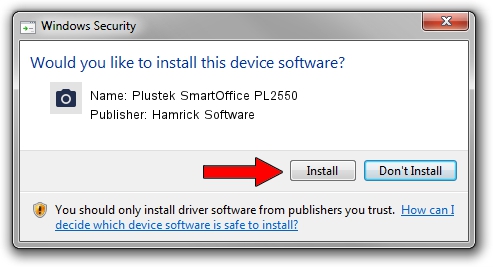Advertising seems to be blocked by your browser.
The ads help us provide this software and web site to you for free.
Please support our project by allowing our site to show ads.
Home /
Manufacturers /
Hamrick Software /
Plustek SmartOffice PL2550 /
USB/Vid_07b3&Pid_0c4e /
1.0.0.127 Aug 21, 2006
Driver for Hamrick Software Plustek SmartOffice PL2550 - downloading and installing it
Plustek SmartOffice PL2550 is a Imaging Devices device. The Windows version of this driver was developed by Hamrick Software. The hardware id of this driver is USB/Vid_07b3&Pid_0c4e.
1. Hamrick Software Plustek SmartOffice PL2550 - install the driver manually
- Download the setup file for Hamrick Software Plustek SmartOffice PL2550 driver from the link below. This is the download link for the driver version 1.0.0.127 released on 2006-08-21.
- Start the driver installation file from a Windows account with administrative rights. If your User Access Control (UAC) is started then you will have to accept of the driver and run the setup with administrative rights.
- Follow the driver setup wizard, which should be quite easy to follow. The driver setup wizard will analyze your PC for compatible devices and will install the driver.
- Shutdown and restart your PC and enjoy the fresh driver, it is as simple as that.
This driver was rated with an average of 4 stars by 49080 users.
2. How to install Hamrick Software Plustek SmartOffice PL2550 driver using DriverMax
The advantage of using DriverMax is that it will setup the driver for you in just a few seconds and it will keep each driver up to date, not just this one. How can you install a driver with DriverMax? Let's follow a few steps!
- Open DriverMax and push on the yellow button that says ~SCAN FOR DRIVER UPDATES NOW~. Wait for DriverMax to analyze each driver on your PC.
- Take a look at the list of available driver updates. Scroll the list down until you locate the Hamrick Software Plustek SmartOffice PL2550 driver. Click the Update button.
- That's all, the driver is now installed!

Sep 10 2024 11:01AM / Written by Dan Armano for DriverMax
follow @danarm