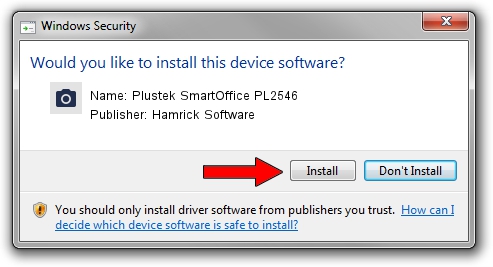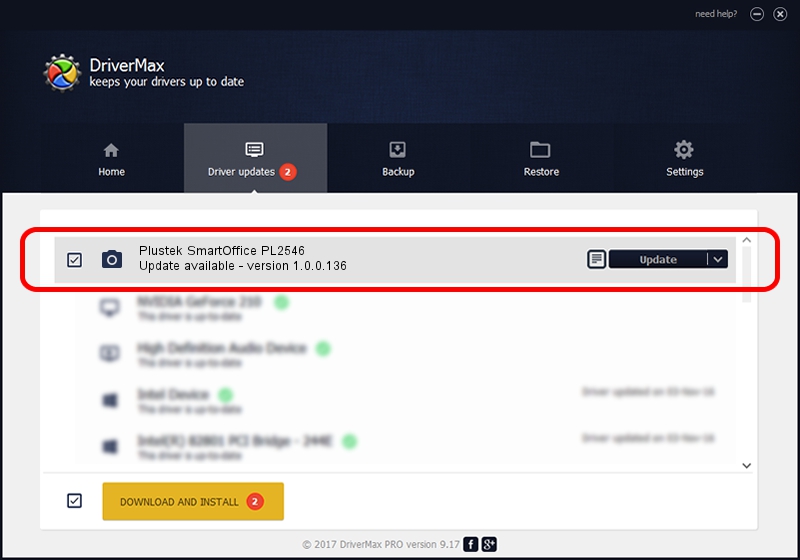Advertising seems to be blocked by your browser.
The ads help us provide this software and web site to you for free.
Please support our project by allowing our site to show ads.
Home /
Manufacturers /
Hamrick Software /
Plustek SmartOffice PL2546 /
USB/Vid_07b3&Pid_0f01 /
1.0.0.136 Aug 21, 2006
Download and install Hamrick Software Plustek SmartOffice PL2546 driver
Plustek SmartOffice PL2546 is a Imaging Devices hardware device. The developer of this driver was Hamrick Software. USB/Vid_07b3&Pid_0f01 is the matching hardware id of this device.
1. Manually install Hamrick Software Plustek SmartOffice PL2546 driver
- Download the setup file for Hamrick Software Plustek SmartOffice PL2546 driver from the link below. This download link is for the driver version 1.0.0.136 dated 2006-08-21.
- Run the driver installation file from a Windows account with administrative rights. If your User Access Control Service (UAC) is started then you will have to confirm the installation of the driver and run the setup with administrative rights.
- Follow the driver installation wizard, which should be pretty straightforward. The driver installation wizard will scan your PC for compatible devices and will install the driver.
- Shutdown and restart your PC and enjoy the new driver, it is as simple as that.
This driver was installed by many users and received an average rating of 4 stars out of 44517 votes.
2. The easy way: using DriverMax to install Hamrick Software Plustek SmartOffice PL2546 driver
The advantage of using DriverMax is that it will setup the driver for you in the easiest possible way and it will keep each driver up to date. How easy can you install a driver with DriverMax? Let's follow a few steps!
- Start DriverMax and press on the yellow button that says ~SCAN FOR DRIVER UPDATES NOW~. Wait for DriverMax to scan and analyze each driver on your computer.
- Take a look at the list of driver updates. Scroll the list down until you locate the Hamrick Software Plustek SmartOffice PL2546 driver. Click the Update button.
- Finished installing the driver!

Sep 15 2024 7:36AM / Written by Dan Armano for DriverMax
follow @danarm