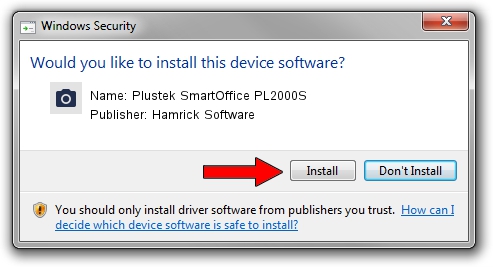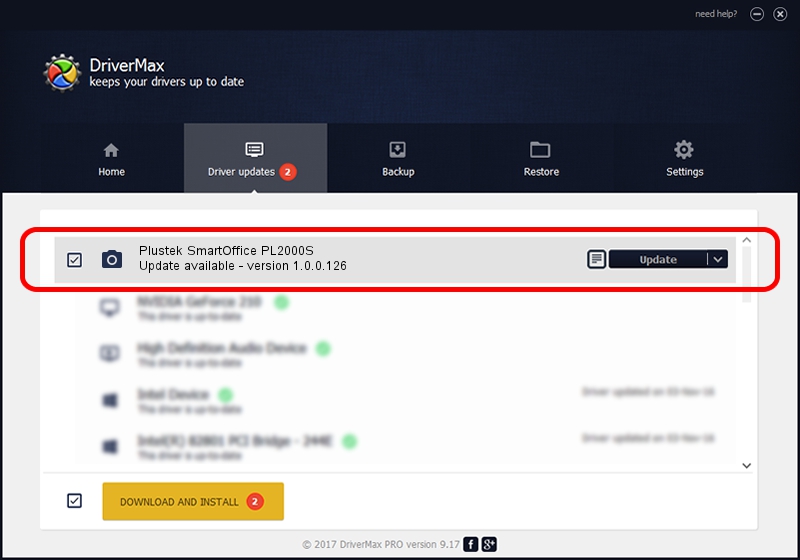Advertising seems to be blocked by your browser.
The ads help us provide this software and web site to you for free.
Please support our project by allowing our site to show ads.
Home /
Manufacturers /
Hamrick Software /
Plustek SmartOffice PL2000S /
USB/Vid_07b3&Pid_0c53 /
1.0.0.126 Aug 21, 2006
Download and install Hamrick Software Plustek SmartOffice PL2000S driver
Plustek SmartOffice PL2000S is a Imaging Devices device. The developer of this driver was Hamrick Software. USB/Vid_07b3&Pid_0c53 is the matching hardware id of this device.
1. Hamrick Software Plustek SmartOffice PL2000S - install the driver manually
- Download the driver setup file for Hamrick Software Plustek SmartOffice PL2000S driver from the location below. This download link is for the driver version 1.0.0.126 dated 2006-08-21.
- Start the driver setup file from a Windows account with administrative rights. If your User Access Control Service (UAC) is started then you will have to confirm the installation of the driver and run the setup with administrative rights.
- Go through the driver installation wizard, which should be pretty straightforward. The driver installation wizard will scan your PC for compatible devices and will install the driver.
- Restart your PC and enjoy the updated driver, as you can see it was quite smple.
Driver rating 3.8 stars out of 16553 votes.
2. Installing the Hamrick Software Plustek SmartOffice PL2000S driver using DriverMax: the easy way
The advantage of using DriverMax is that it will install the driver for you in the easiest possible way and it will keep each driver up to date, not just this one. How can you install a driver using DriverMax? Let's see!
- Open DriverMax and click on the yellow button named ~SCAN FOR DRIVER UPDATES NOW~. Wait for DriverMax to analyze each driver on your PC.
- Take a look at the list of available driver updates. Scroll the list down until you find the Hamrick Software Plustek SmartOffice PL2000S driver. Click on Update.
- Enjoy using the updated driver! :)

Aug 29 2024 8:56AM / Written by Dan Armano for DriverMax
follow @danarm