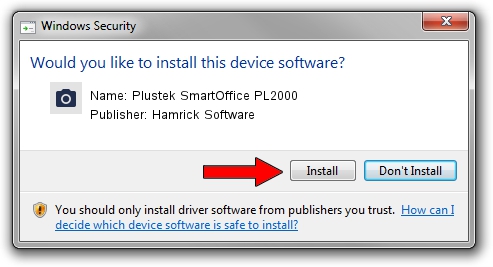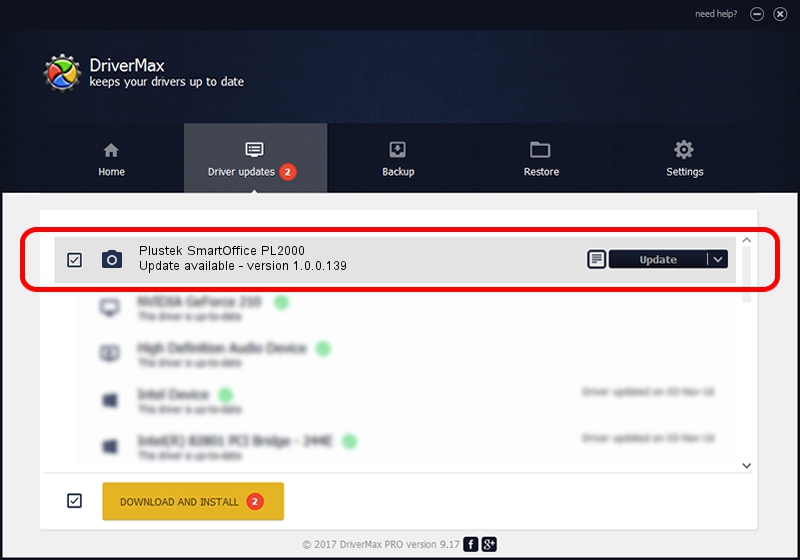Advertising seems to be blocked by your browser.
The ads help us provide this software and web site to you for free.
Please support our project by allowing our site to show ads.
Home /
Manufacturers /
Hamrick Software /
Plustek SmartOffice PL2000 /
USB/Vid_07b3&Pid_0c2a /
1.0.0.139 Aug 21, 2006
Hamrick Software Plustek SmartOffice PL2000 how to download and install the driver
Plustek SmartOffice PL2000 is a Imaging Devices device. This driver was developed by Hamrick Software. The hardware id of this driver is USB/Vid_07b3&Pid_0c2a.
1. Install Hamrick Software Plustek SmartOffice PL2000 driver manually
- Download the driver setup file for Hamrick Software Plustek SmartOffice PL2000 driver from the link below. This is the download link for the driver version 1.0.0.139 released on 2006-08-21.
- Run the driver installation file from a Windows account with administrative rights. If your UAC (User Access Control) is started then you will have to accept of the driver and run the setup with administrative rights.
- Go through the driver setup wizard, which should be pretty straightforward. The driver setup wizard will scan your PC for compatible devices and will install the driver.
- Shutdown and restart your PC and enjoy the new driver, it is as simple as that.
This driver was rated with an average of 3.2 stars by 43418 users.
2. Installing the Hamrick Software Plustek SmartOffice PL2000 driver using DriverMax: the easy way
The advantage of using DriverMax is that it will setup the driver for you in the easiest possible way and it will keep each driver up to date. How easy can you install a driver with DriverMax? Let's take a look!
- Start DriverMax and press on the yellow button named ~SCAN FOR DRIVER UPDATES NOW~. Wait for DriverMax to scan and analyze each driver on your PC.
- Take a look at the list of detected driver updates. Search the list until you find the Hamrick Software Plustek SmartOffice PL2000 driver. Click on Update.
- That's all, the driver is now installed!

Sep 2 2024 1:14PM / Written by Dan Armano for DriverMax
follow @danarm