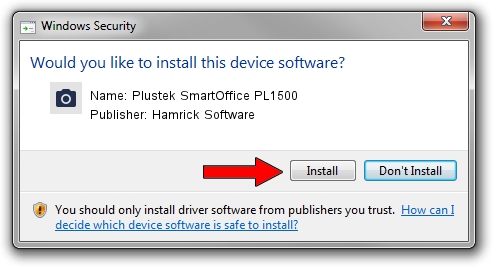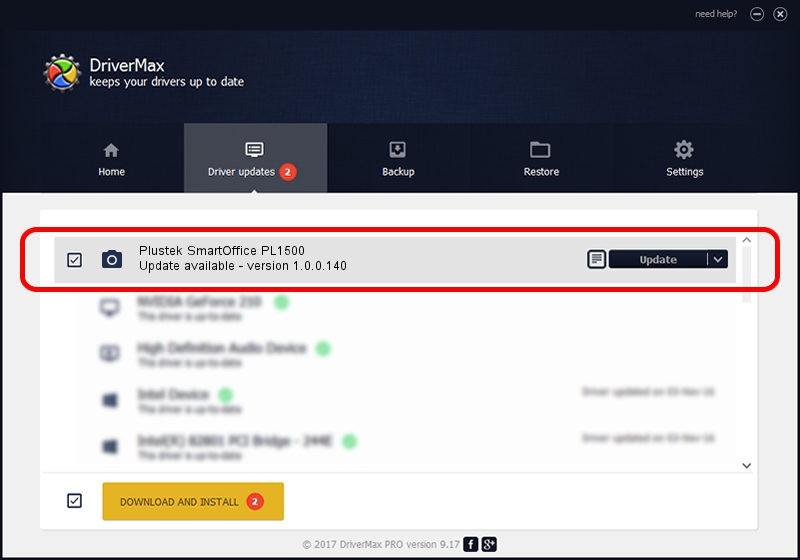Advertising seems to be blocked by your browser.
The ads help us provide this software and web site to you for free.
Please support our project by allowing our site to show ads.
Home /
Manufacturers /
Hamrick Software /
Plustek SmartOffice PL1500 /
USB/Vid_07b3&Pid_0c1f /
1.0.0.140 Aug 21, 2006
Driver for Hamrick Software Plustek SmartOffice PL1500 - downloading and installing it
Plustek SmartOffice PL1500 is a Imaging Devices device. This Windows driver was developed by Hamrick Software. USB/Vid_07b3&Pid_0c1f is the matching hardware id of this device.
1. Hamrick Software Plustek SmartOffice PL1500 driver - how to install it manually
- You can download from the link below the driver setup file for the Hamrick Software Plustek SmartOffice PL1500 driver. The archive contains version 1.0.0.140 dated 2006-08-21 of the driver.
- Run the driver installer file from a user account with administrative rights. If your UAC (User Access Control) is started please confirm the installation of the driver and run the setup with administrative rights.
- Go through the driver installation wizard, which will guide you; it should be pretty easy to follow. The driver installation wizard will analyze your computer and will install the right driver.
- When the operation finishes restart your PC in order to use the updated driver. It is as simple as that to install a Windows driver!
This driver received an average rating of 3.7 stars out of 94996 votes.
2. How to use DriverMax to install Hamrick Software Plustek SmartOffice PL1500 driver
The most important advantage of using DriverMax is that it will setup the driver for you in the easiest possible way and it will keep each driver up to date. How can you install a driver using DriverMax? Let's see!
- Start DriverMax and press on the yellow button named ~SCAN FOR DRIVER UPDATES NOW~. Wait for DriverMax to scan and analyze each driver on your PC.
- Take a look at the list of detected driver updates. Search the list until you locate the Hamrick Software Plustek SmartOffice PL1500 driver. Click on Update.
- Finished installing the driver!

Aug 24 2024 8:00AM / Written by Dan Armano for DriverMax
follow @danarm