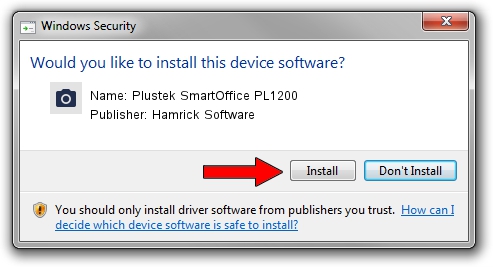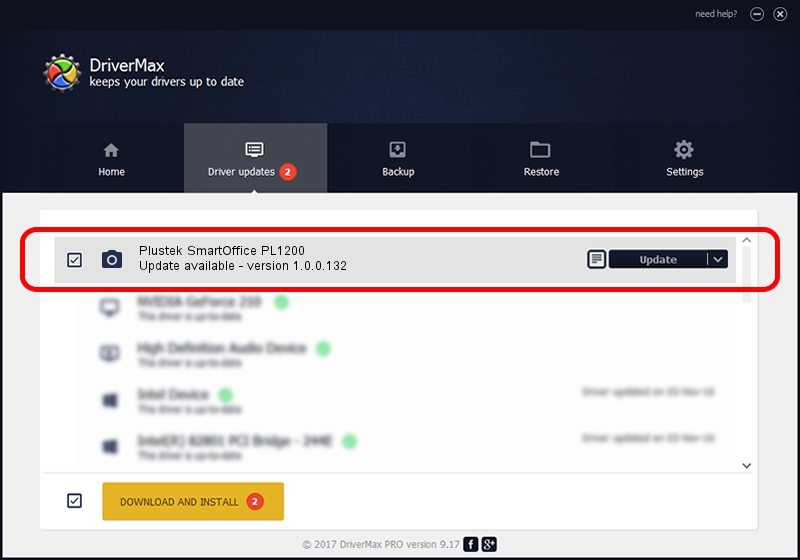Advertising seems to be blocked by your browser.
The ads help us provide this software and web site to you for free.
Please support our project by allowing our site to show ads.
Home /
Manufacturers /
Hamrick Software /
Plustek SmartOffice PL1200 /
USB/Vid_07b3&Pid_0c06 /
1.0.0.132 Aug 21, 2006
Hamrick Software Plustek SmartOffice PL1200 how to download and install the driver
Plustek SmartOffice PL1200 is a Imaging Devices hardware device. The Windows version of this driver was developed by Hamrick Software. USB/Vid_07b3&Pid_0c06 is the matching hardware id of this device.
1. Install Hamrick Software Plustek SmartOffice PL1200 driver manually
- You can download from the link below the driver setup file for the Hamrick Software Plustek SmartOffice PL1200 driver. The archive contains version 1.0.0.132 released on 2006-08-21 of the driver.
- Run the driver installer file from a user account with the highest privileges (rights). If your UAC (User Access Control) is enabled please accept of the driver and run the setup with administrative rights.
- Go through the driver setup wizard, which will guide you; it should be pretty easy to follow. The driver setup wizard will scan your computer and will install the right driver.
- When the operation finishes restart your PC in order to use the updated driver. It is as simple as that to install a Windows driver!
This driver was rated with an average of 3.9 stars by 55466 users.
2. Using DriverMax to install Hamrick Software Plustek SmartOffice PL1200 driver
The most important advantage of using DriverMax is that it will setup the driver for you in just a few seconds and it will keep each driver up to date. How easy can you install a driver with DriverMax? Let's follow a few steps!
- Start DriverMax and click on the yellow button named ~SCAN FOR DRIVER UPDATES NOW~. Wait for DriverMax to analyze each driver on your PC.
- Take a look at the list of detected driver updates. Scroll the list down until you locate the Hamrick Software Plustek SmartOffice PL1200 driver. Click on Update.
- Finished installing the driver!

Sep 9 2024 12:43AM / Written by Andreea Kartman for DriverMax
follow @DeeaKartman