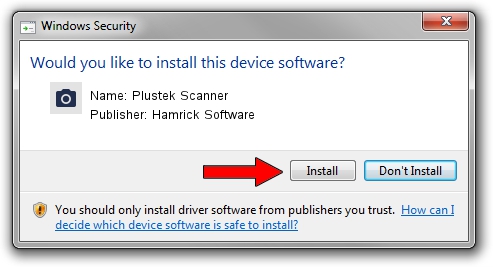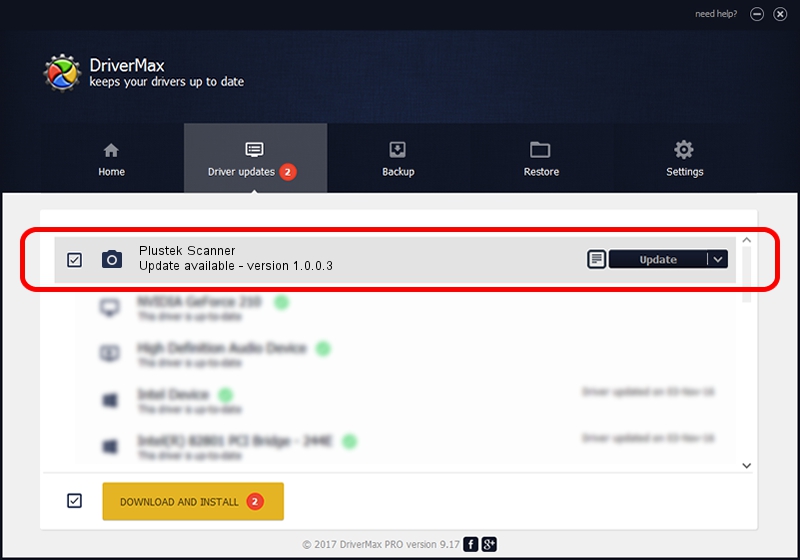Advertising seems to be blocked by your browser.
The ads help us provide this software and web site to you for free.
Please support our project by allowing our site to show ads.
Home /
Manufacturers /
Hamrick Software /
Plustek Scanner /
USB/Vid_07b3&Pid_0016 /
1.0.0.3 Aug 21, 2006
Driver for Hamrick Software Plustek Scanner - downloading and installing it
Plustek Scanner is a Imaging Devices device. The Windows version of this driver was developed by Hamrick Software. In order to make sure you are downloading the exact right driver the hardware id is USB/Vid_07b3&Pid_0016.
1. Hamrick Software Plustek Scanner - install the driver manually
- Download the setup file for Hamrick Software Plustek Scanner driver from the link below. This download link is for the driver version 1.0.0.3 released on 2006-08-21.
- Start the driver setup file from a Windows account with the highest privileges (rights). If your User Access Control (UAC) is started then you will have to confirm the installation of the driver and run the setup with administrative rights.
- Follow the driver installation wizard, which should be pretty straightforward. The driver installation wizard will analyze your PC for compatible devices and will install the driver.
- Shutdown and restart your PC and enjoy the new driver, as you can see it was quite smple.
Driver rating 4 stars out of 29115 votes.
2. Using DriverMax to install Hamrick Software Plustek Scanner driver
The most important advantage of using DriverMax is that it will setup the driver for you in the easiest possible way and it will keep each driver up to date, not just this one. How can you install a driver with DriverMax? Let's follow a few steps!
- Open DriverMax and press on the yellow button named ~SCAN FOR DRIVER UPDATES NOW~. Wait for DriverMax to scan and analyze each driver on your computer.
- Take a look at the list of available driver updates. Search the list until you locate the Hamrick Software Plustek Scanner driver. Click on Update.
- Enjoy using the updated driver! :)

Jul 25 2016 2:14PM / Written by Daniel Statescu for DriverMax
follow @DanielStatescu