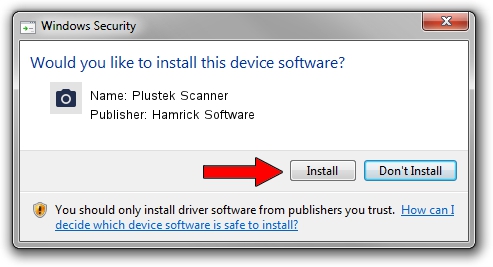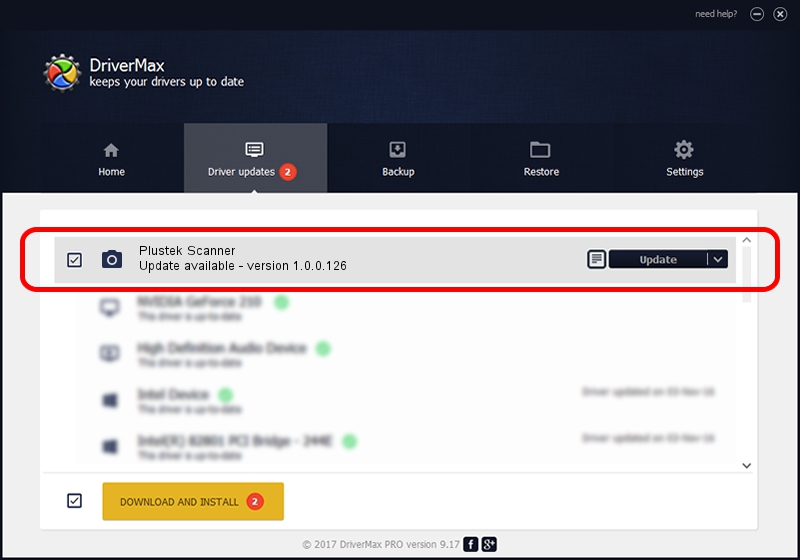Advertising seems to be blocked by your browser.
The ads help us provide this software and web site to you for free.
Please support our project by allowing our site to show ads.
Home /
Manufacturers /
Hamrick Software /
Plustek Scanner /
USB/Vid_07b3&Pid_0013 /
1.0.0.126 Aug 21, 2006
Hamrick Software Plustek Scanner - two ways of downloading and installing the driver
Plustek Scanner is a Imaging Devices hardware device. This driver was developed by Hamrick Software. The hardware id of this driver is USB/Vid_07b3&Pid_0013; this string has to match your hardware.
1. Manually install Hamrick Software Plustek Scanner driver
- Download the driver setup file for Hamrick Software Plustek Scanner driver from the location below. This is the download link for the driver version 1.0.0.126 dated 2006-08-21.
- Start the driver setup file from a Windows account with administrative rights. If your User Access Control (UAC) is enabled then you will have to confirm the installation of the driver and run the setup with administrative rights.
- Follow the driver installation wizard, which should be quite easy to follow. The driver installation wizard will analyze your PC for compatible devices and will install the driver.
- Shutdown and restart your computer and enjoy the fresh driver, it is as simple as that.
Driver rating 3.5 stars out of 18347 votes.
2. How to install Hamrick Software Plustek Scanner driver using DriverMax
The advantage of using DriverMax is that it will install the driver for you in the easiest possible way and it will keep each driver up to date, not just this one. How can you install a driver using DriverMax? Let's see!
- Start DriverMax and press on the yellow button named ~SCAN FOR DRIVER UPDATES NOW~. Wait for DriverMax to analyze each driver on your PC.
- Take a look at the list of driver updates. Scroll the list down until you find the Hamrick Software Plustek Scanner driver. Click the Update button.
- Finished installing the driver!

Aug 29 2024 8:46AM / Written by Dan Armano for DriverMax
follow @danarm