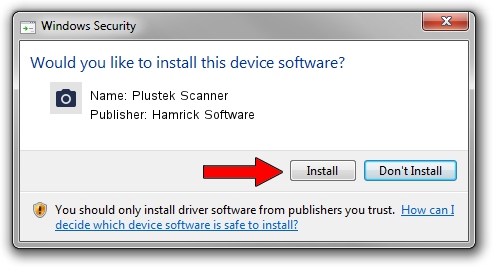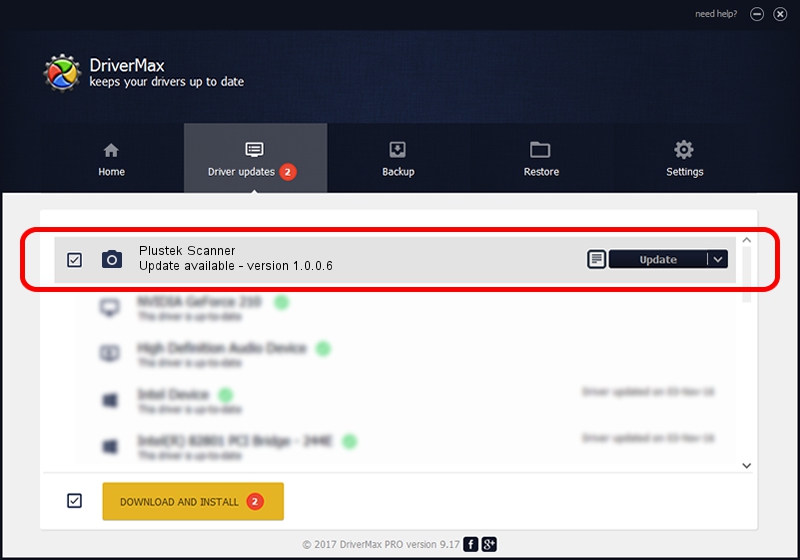Advertising seems to be blocked by your browser.
The ads help us provide this software and web site to you for free.
Please support our project by allowing our site to show ads.
Home /
Manufacturers /
Hamrick Software /
Plustek Scanner /
USB/Vid_07b3&Pid_000f /
1.0.0.6 Aug 21, 2006
Hamrick Software Plustek Scanner how to download and install the driver
Plustek Scanner is a Imaging Devices device. The developer of this driver was Hamrick Software. USB/Vid_07b3&Pid_000f is the matching hardware id of this device.
1. Hamrick Software Plustek Scanner driver - how to install it manually
- Download the setup file for Hamrick Software Plustek Scanner driver from the location below. This download link is for the driver version 1.0.0.6 dated 2006-08-21.
- Run the driver installation file from a Windows account with administrative rights. If your User Access Control Service (UAC) is enabled then you will have to accept of the driver and run the setup with administrative rights.
- Follow the driver setup wizard, which should be quite easy to follow. The driver setup wizard will scan your PC for compatible devices and will install the driver.
- Shutdown and restart your computer and enjoy the fresh driver, it is as simple as that.
This driver was installed by many users and received an average rating of 3.4 stars out of 17399 votes.
2. How to install Hamrick Software Plustek Scanner driver using DriverMax
The most important advantage of using DriverMax is that it will install the driver for you in just a few seconds and it will keep each driver up to date. How easy can you install a driver with DriverMax? Let's see!
- Open DriverMax and click on the yellow button named ~SCAN FOR DRIVER UPDATES NOW~. Wait for DriverMax to analyze each driver on your computer.
- Take a look at the list of available driver updates. Scroll the list down until you find the Hamrick Software Plustek Scanner driver. Click on Update.
- That's all, the driver is now installed!

Aug 8 2016 1:52PM / Written by Daniel Statescu for DriverMax
follow @DanielStatescu