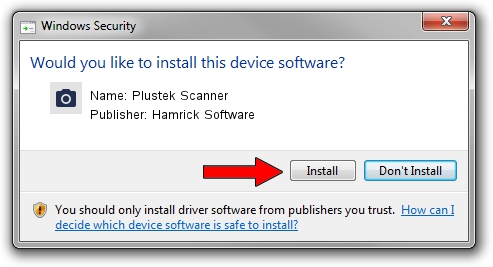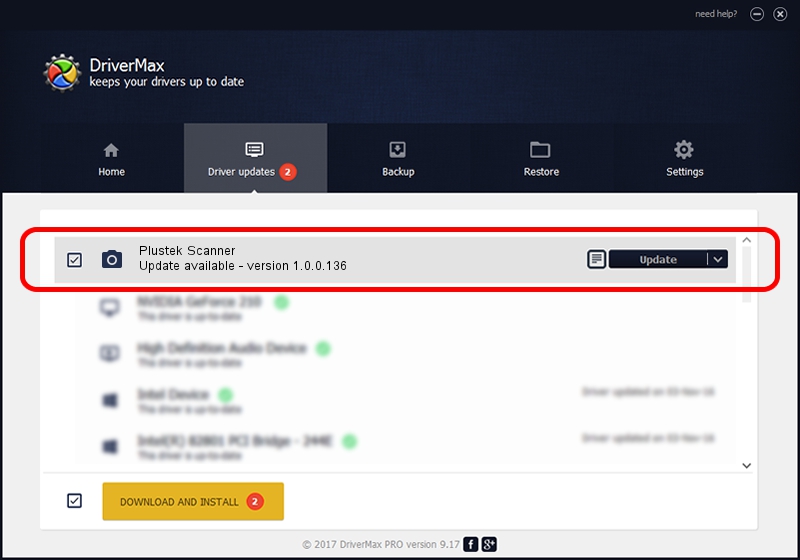Advertising seems to be blocked by your browser.
The ads help us provide this software and web site to you for free.
Please support our project by allowing our site to show ads.
Home /
Manufacturers /
Hamrick Software /
Plustek Scanner /
USB/Vid_07b3&Pid_000f /
1.0.0.136 Aug 21, 2006
Hamrick Software Plustek Scanner - two ways of downloading and installing the driver
Plustek Scanner is a Imaging Devices device. The Windows version of this driver was developed by Hamrick Software. The hardware id of this driver is USB/Vid_07b3&Pid_000f.
1. Manually install Hamrick Software Plustek Scanner driver
- Download the driver setup file for Hamrick Software Plustek Scanner driver from the link below. This download link is for the driver version 1.0.0.136 dated 2006-08-21.
- Start the driver setup file from a Windows account with the highest privileges (rights). If your User Access Control Service (UAC) is running then you will have to confirm the installation of the driver and run the setup with administrative rights.
- Go through the driver installation wizard, which should be quite straightforward. The driver installation wizard will scan your PC for compatible devices and will install the driver.
- Shutdown and restart your computer and enjoy the fresh driver, as you can see it was quite smple.
Driver rating 3.9 stars out of 44122 votes.
2. The easy way: using DriverMax to install Hamrick Software Plustek Scanner driver
The advantage of using DriverMax is that it will setup the driver for you in just a few seconds and it will keep each driver up to date, not just this one. How can you install a driver using DriverMax? Let's see!
- Start DriverMax and click on the yellow button named ~SCAN FOR DRIVER UPDATES NOW~. Wait for DriverMax to analyze each driver on your computer.
- Take a look at the list of detected driver updates. Scroll the list down until you find the Hamrick Software Plustek Scanner driver. Click the Update button.
- Enjoy using the updated driver! :)

Sep 15 2024 7:20AM / Written by Daniel Statescu for DriverMax
follow @DanielStatescu