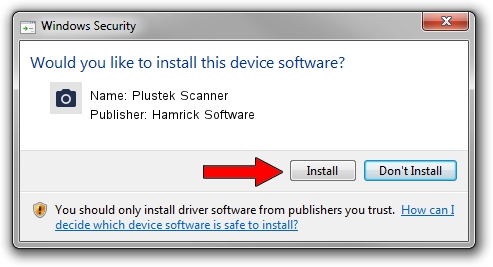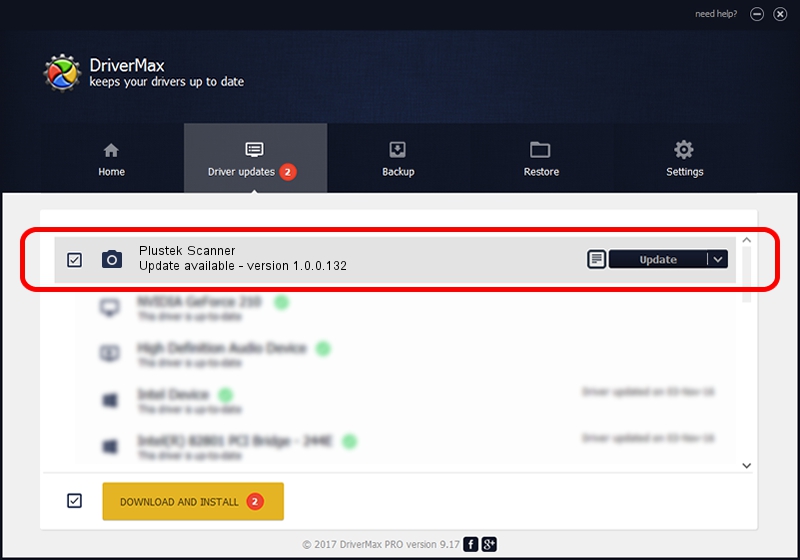Advertising seems to be blocked by your browser.
The ads help us provide this software and web site to you for free.
Please support our project by allowing our site to show ads.
Home /
Manufacturers /
Hamrick Software /
Plustek Scanner /
USB/Vid_07b3&Pid_0007 /
1.0.0.132 Aug 21, 2006
Driver for Hamrick Software Plustek Scanner - downloading and installing it
Plustek Scanner is a Imaging Devices hardware device. This Windows driver was developed by Hamrick Software. In order to make sure you are downloading the exact right driver the hardware id is USB/Vid_07b3&Pid_0007.
1. Hamrick Software Plustek Scanner driver - how to install it manually
- You can download from the link below the driver installer file for the Hamrick Software Plustek Scanner driver. The archive contains version 1.0.0.132 dated 2006-08-21 of the driver.
- Run the driver installer file from a user account with the highest privileges (rights). If your User Access Control (UAC) is running please accept of the driver and run the setup with administrative rights.
- Go through the driver setup wizard, which will guide you; it should be quite easy to follow. The driver setup wizard will analyze your computer and will install the right driver.
- When the operation finishes restart your PC in order to use the updated driver. As you can see it was quite smple to install a Windows driver!
Driver rating 3.7 stars out of 57143 votes.
2. Using DriverMax to install Hamrick Software Plustek Scanner driver
The most important advantage of using DriverMax is that it will install the driver for you in just a few seconds and it will keep each driver up to date, not just this one. How easy can you install a driver with DriverMax? Let's see!
- Start DriverMax and click on the yellow button named ~SCAN FOR DRIVER UPDATES NOW~. Wait for DriverMax to scan and analyze each driver on your computer.
- Take a look at the list of available driver updates. Search the list until you find the Hamrick Software Plustek Scanner driver. Click the Update button.
- Finished installing the driver!

Sep 9 2024 12:36AM / Written by Andreea Kartman for DriverMax
follow @DeeaKartman