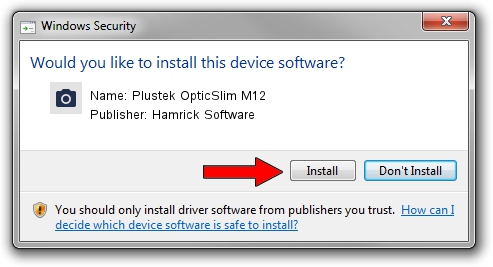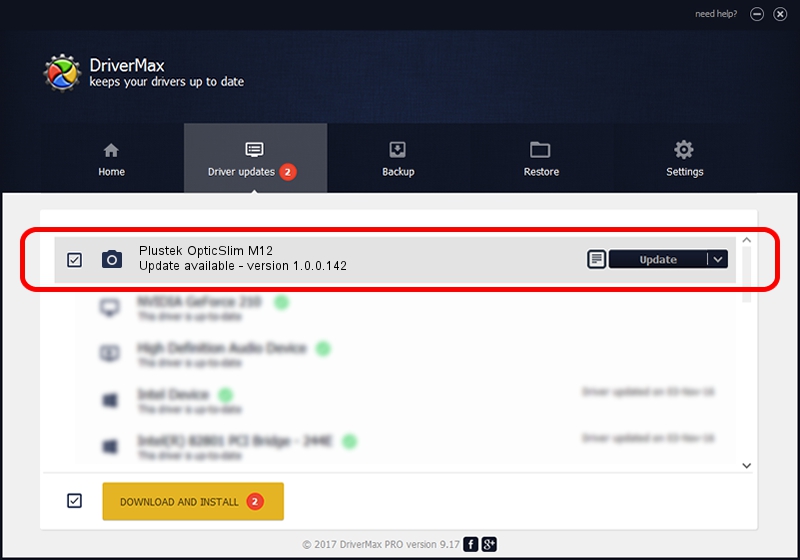Advertising seems to be blocked by your browser.
The ads help us provide this software and web site to you for free.
Please support our project by allowing our site to show ads.
Home /
Manufacturers /
Hamrick Software /
Plustek OpticSlim M12 /
USB/Vid_07b3&Pid_0412 /
1.0.0.142 Aug 21, 2006
Hamrick Software Plustek OpticSlim M12 how to download and install the driver
Plustek OpticSlim M12 is a Imaging Devices hardware device. The developer of this driver was Hamrick Software. The hardware id of this driver is USB/Vid_07b3&Pid_0412; this string has to match your hardware.
1. How to manually install Hamrick Software Plustek OpticSlim M12 driver
- You can download from the link below the driver installer file for the Hamrick Software Plustek OpticSlim M12 driver. The archive contains version 1.0.0.142 dated 2006-08-21 of the driver.
- Start the driver installer file from a user account with administrative rights. If your User Access Control Service (UAC) is enabled please confirm the installation of the driver and run the setup with administrative rights.
- Follow the driver setup wizard, which will guide you; it should be pretty easy to follow. The driver setup wizard will scan your computer and will install the right driver.
- When the operation finishes shutdown and restart your PC in order to use the updated driver. It is as simple as that to install a Windows driver!
This driver was rated with an average of 3.4 stars by 11825 users.
2. Using DriverMax to install Hamrick Software Plustek OpticSlim M12 driver
The advantage of using DriverMax is that it will install the driver for you in the easiest possible way and it will keep each driver up to date. How easy can you install a driver with DriverMax? Let's see!
- Open DriverMax and press on the yellow button that says ~SCAN FOR DRIVER UPDATES NOW~. Wait for DriverMax to scan and analyze each driver on your PC.
- Take a look at the list of driver updates. Search the list until you locate the Hamrick Software Plustek OpticSlim M12 driver. Click the Update button.
- Enjoy using the updated driver! :)

Sep 9 2024 9:08PM / Written by Andreea Kartman for DriverMax
follow @DeeaKartman