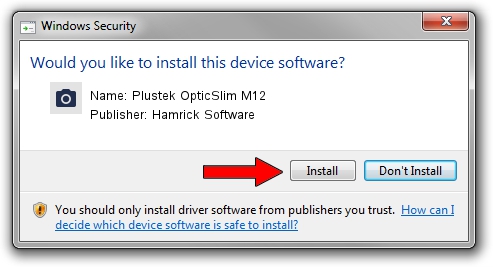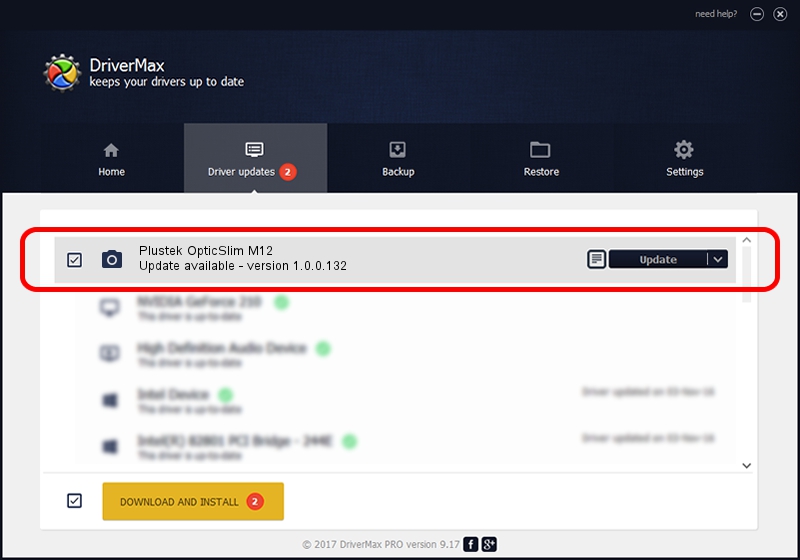Advertising seems to be blocked by your browser.
The ads help us provide this software and web site to you for free.
Please support our project by allowing our site to show ads.
Home /
Manufacturers /
Hamrick Software /
Plustek OpticSlim M12 /
USB/Vid_07b3&Pid_0412 /
1.0.0.132 Aug 21, 2006
Hamrick Software Plustek OpticSlim M12 how to download and install the driver
Plustek OpticSlim M12 is a Imaging Devices hardware device. The Windows version of this driver was developed by Hamrick Software. USB/Vid_07b3&Pid_0412 is the matching hardware id of this device.
1. Manually install Hamrick Software Plustek OpticSlim M12 driver
- Download the setup file for Hamrick Software Plustek OpticSlim M12 driver from the link below. This download link is for the driver version 1.0.0.132 dated 2006-08-21.
- Run the driver installation file from a Windows account with administrative rights. If your User Access Control (UAC) is running then you will have to accept of the driver and run the setup with administrative rights.
- Go through the driver installation wizard, which should be pretty straightforward. The driver installation wizard will scan your PC for compatible devices and will install the driver.
- Restart your PC and enjoy the fresh driver, it is as simple as that.
This driver received an average rating of 3.4 stars out of 56986 votes.
2. How to install Hamrick Software Plustek OpticSlim M12 driver using DriverMax
The advantage of using DriverMax is that it will install the driver for you in the easiest possible way and it will keep each driver up to date. How can you install a driver using DriverMax? Let's see!
- Open DriverMax and press on the yellow button that says ~SCAN FOR DRIVER UPDATES NOW~. Wait for DriverMax to scan and analyze each driver on your computer.
- Take a look at the list of driver updates. Scroll the list down until you find the Hamrick Software Plustek OpticSlim M12 driver. Click the Update button.
- That's it, you installed your first driver!