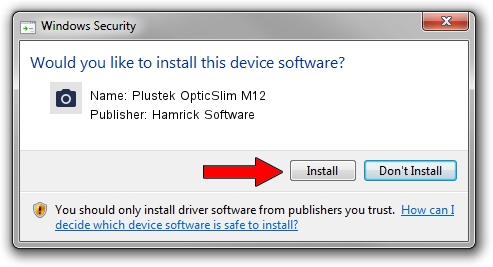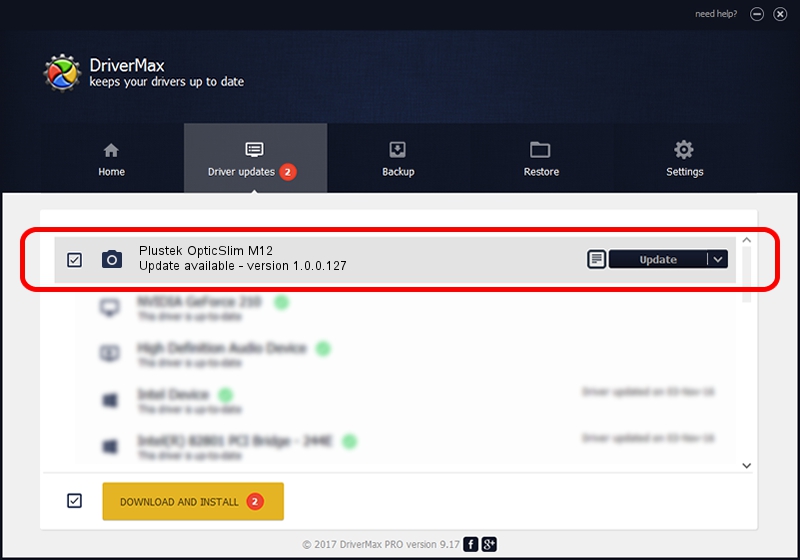Advertising seems to be blocked by your browser.
The ads help us provide this software and web site to you for free.
Please support our project by allowing our site to show ads.
Home /
Manufacturers /
Hamrick Software /
Plustek OpticSlim M12 /
USB/Vid_07b3&Pid_0412 /
1.0.0.127 Aug 21, 2006
Hamrick Software Plustek OpticSlim M12 how to download and install the driver
Plustek OpticSlim M12 is a Imaging Devices device. This Windows driver was developed by Hamrick Software. The hardware id of this driver is USB/Vid_07b3&Pid_0412.
1. Hamrick Software Plustek OpticSlim M12 driver - how to install it manually
- Download the setup file for Hamrick Software Plustek OpticSlim M12 driver from the link below. This download link is for the driver version 1.0.0.127 released on 2006-08-21.
- Run the driver setup file from a Windows account with the highest privileges (rights). If your User Access Control (UAC) is started then you will have to confirm the installation of the driver and run the setup with administrative rights.
- Go through the driver installation wizard, which should be pretty easy to follow. The driver installation wizard will analyze your PC for compatible devices and will install the driver.
- Shutdown and restart your PC and enjoy the new driver, as you can see it was quite smple.
This driver was rated with an average of 3.1 stars by 48182 users.
2. The easy way: using DriverMax to install Hamrick Software Plustek OpticSlim M12 driver
The most important advantage of using DriverMax is that it will install the driver for you in just a few seconds and it will keep each driver up to date. How can you install a driver with DriverMax? Let's see!
- Start DriverMax and click on the yellow button named ~SCAN FOR DRIVER UPDATES NOW~. Wait for DriverMax to analyze each driver on your computer.
- Take a look at the list of detected driver updates. Scroll the list down until you locate the Hamrick Software Plustek OpticSlim M12 driver. Click on Update.
- Finished installing the driver!

Sep 10 2024 10:53AM / Written by Daniel Statescu for DriverMax
follow @DanielStatescu