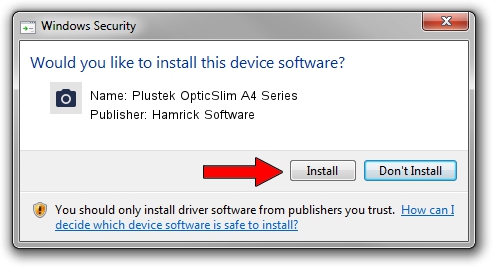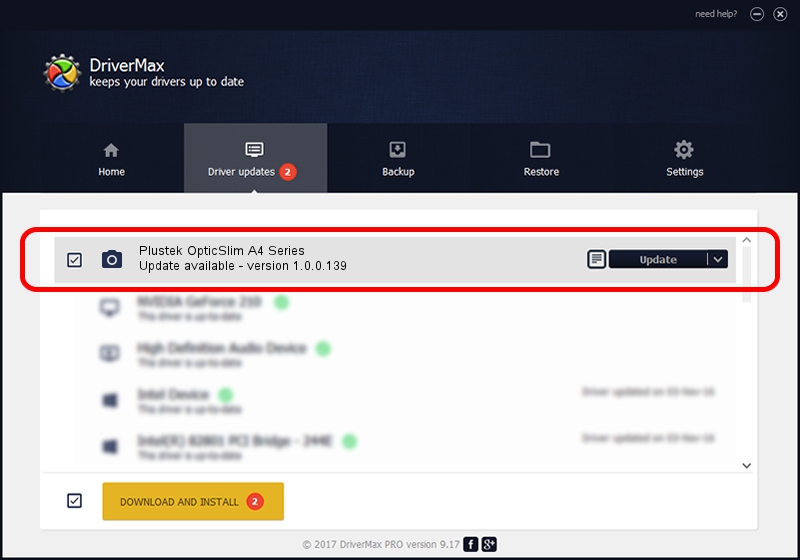Advertising seems to be blocked by your browser.
The ads help us provide this software and web site to you for free.
Please support our project by allowing our site to show ads.
Home /
Manufacturers /
Hamrick Software /
Plustek OpticSlim A4 Series /
USB/Vid_07b3&Pid_140c /
1.0.0.139 Aug 21, 2006
Hamrick Software Plustek OpticSlim A4 Series driver download and installation
Plustek OpticSlim A4 Series is a Imaging Devices hardware device. The developer of this driver was Hamrick Software. The hardware id of this driver is USB/Vid_07b3&Pid_140c; this string has to match your hardware.
1. How to manually install Hamrick Software Plustek OpticSlim A4 Series driver
- Download the driver setup file for Hamrick Software Plustek OpticSlim A4 Series driver from the link below. This download link is for the driver version 1.0.0.139 released on 2006-08-21.
- Run the driver installation file from a Windows account with administrative rights. If your UAC (User Access Control) is running then you will have to accept of the driver and run the setup with administrative rights.
- Follow the driver installation wizard, which should be quite easy to follow. The driver installation wizard will analyze your PC for compatible devices and will install the driver.
- Shutdown and restart your PC and enjoy the fresh driver, it is as simple as that.
This driver received an average rating of 3.5 stars out of 41623 votes.
2. Using DriverMax to install Hamrick Software Plustek OpticSlim A4 Series driver
The advantage of using DriverMax is that it will install the driver for you in the easiest possible way and it will keep each driver up to date, not just this one. How easy can you install a driver with DriverMax? Let's take a look!
- Open DriverMax and click on the yellow button that says ~SCAN FOR DRIVER UPDATES NOW~. Wait for DriverMax to scan and analyze each driver on your PC.
- Take a look at the list of driver updates. Scroll the list down until you locate the Hamrick Software Plustek OpticSlim A4 Series driver. Click the Update button.
- Finished installing the driver!

Sep 2 2024 1:25PM / Written by Andreea Kartman for DriverMax
follow @DeeaKartman