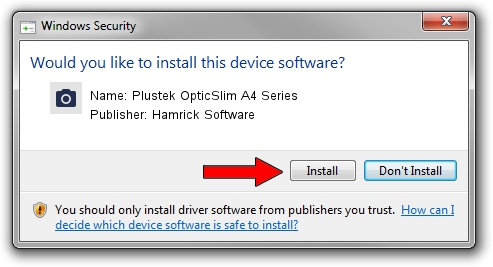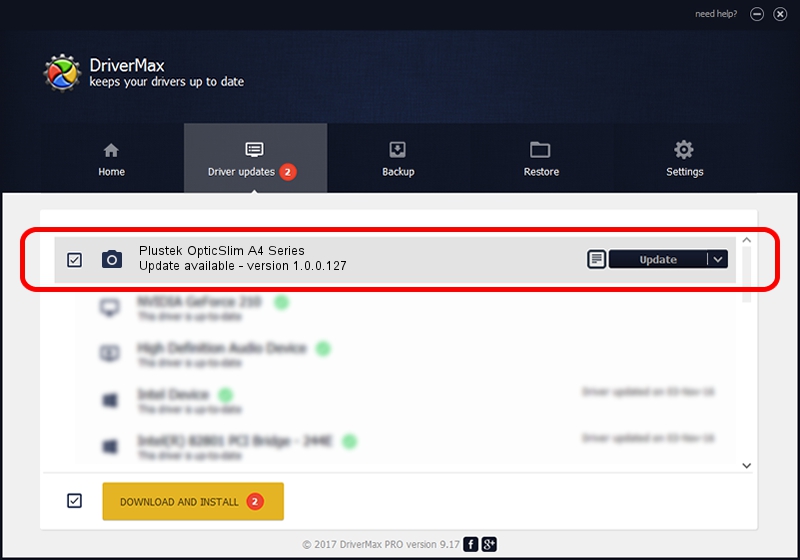Advertising seems to be blocked by your browser.
The ads help us provide this software and web site to you for free.
Please support our project by allowing our site to show ads.
Home /
Manufacturers /
Hamrick Software /
Plustek OpticSlim A4 Series /
USB/Vid_07b3&Pid_140c /
1.0.0.127 Aug 21, 2006
Hamrick Software Plustek OpticSlim A4 Series how to download and install the driver
Plustek OpticSlim A4 Series is a Imaging Devices hardware device. The Windows version of this driver was developed by Hamrick Software. USB/Vid_07b3&Pid_140c is the matching hardware id of this device.
1. Hamrick Software Plustek OpticSlim A4 Series - install the driver manually
- Download the driver setup file for Hamrick Software Plustek OpticSlim A4 Series driver from the location below. This is the download link for the driver version 1.0.0.127 released on 2006-08-21.
- Run the driver installation file from a Windows account with administrative rights. If your UAC (User Access Control) is started then you will have to confirm the installation of the driver and run the setup with administrative rights.
- Go through the driver installation wizard, which should be quite straightforward. The driver installation wizard will scan your PC for compatible devices and will install the driver.
- Restart your PC and enjoy the updated driver, it is as simple as that.
This driver was rated with an average of 3.3 stars by 47224 users.
2. How to install Hamrick Software Plustek OpticSlim A4 Series driver using DriverMax
The advantage of using DriverMax is that it will setup the driver for you in just a few seconds and it will keep each driver up to date, not just this one. How can you install a driver using DriverMax? Let's follow a few steps!
- Open DriverMax and click on the yellow button named ~SCAN FOR DRIVER UPDATES NOW~. Wait for DriverMax to analyze each driver on your computer.
- Take a look at the list of driver updates. Scroll the list down until you locate the Hamrick Software Plustek OpticSlim A4 Series driver. Click the Update button.
- That's all, the driver is now installed!

Sep 10 2024 11:10AM / Written by Andreea Kartman for DriverMax
follow @DeeaKartman