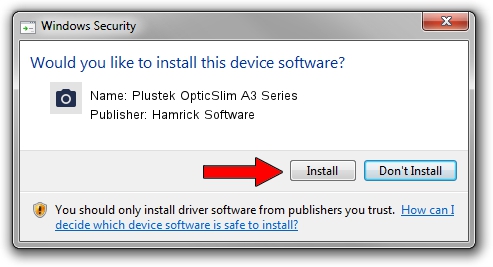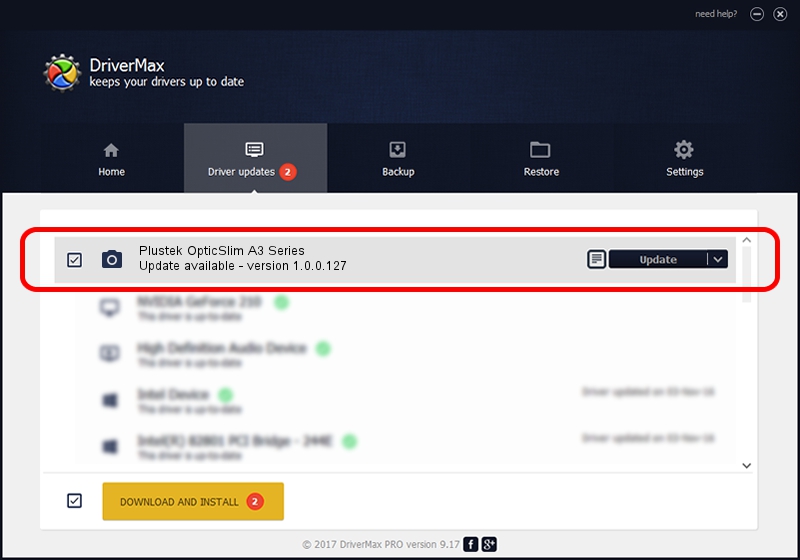Advertising seems to be blocked by your browser.
The ads help us provide this software and web site to you for free.
Please support our project by allowing our site to show ads.
Home /
Manufacturers /
Hamrick Software /
Plustek OpticSlim A3 Series /
USB/Vid_07b3&Pid_140b /
1.0.0.127 Aug 21, 2006
Download and install Hamrick Software Plustek OpticSlim A3 Series driver
Plustek OpticSlim A3 Series is a Imaging Devices hardware device. The Windows version of this driver was developed by Hamrick Software. The hardware id of this driver is USB/Vid_07b3&Pid_140b.
1. How to manually install Hamrick Software Plustek OpticSlim A3 Series driver
- You can download from the link below the driver installer file for the Hamrick Software Plustek OpticSlim A3 Series driver. The archive contains version 1.0.0.127 released on 2006-08-21 of the driver.
- Start the driver installer file from a user account with administrative rights. If your User Access Control (UAC) is enabled please accept of the driver and run the setup with administrative rights.
- Follow the driver setup wizard, which will guide you; it should be pretty easy to follow. The driver setup wizard will analyze your computer and will install the right driver.
- When the operation finishes shutdown and restart your computer in order to use the updated driver. As you can see it was quite smple to install a Windows driver!
Driver rating 3.2 stars out of 47373 votes.
2. Using DriverMax to install Hamrick Software Plustek OpticSlim A3 Series driver
The most important advantage of using DriverMax is that it will install the driver for you in the easiest possible way and it will keep each driver up to date, not just this one. How can you install a driver with DriverMax? Let's see!
- Open DriverMax and press on the yellow button that says ~SCAN FOR DRIVER UPDATES NOW~. Wait for DriverMax to analyze each driver on your PC.
- Take a look at the list of driver updates. Scroll the list down until you find the Hamrick Software Plustek OpticSlim A3 Series driver. Click the Update button.
- Finished installing the driver!

Sep 10 2024 11:10AM / Written by Daniel Statescu for DriverMax
follow @DanielStatescu