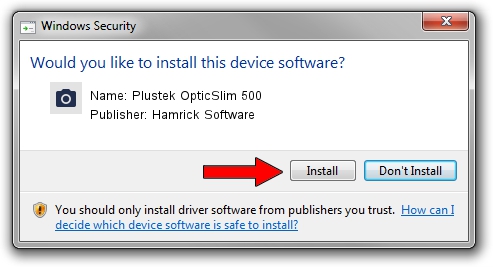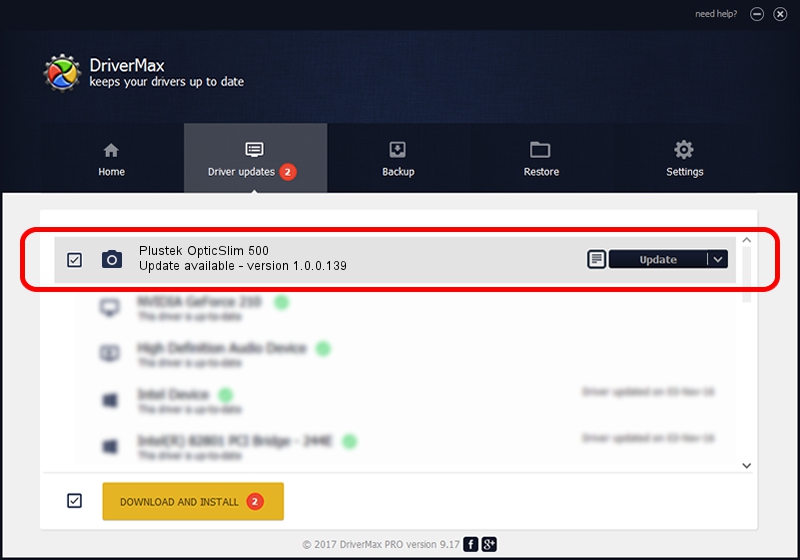Advertising seems to be blocked by your browser.
The ads help us provide this software and web site to you for free.
Please support our project by allowing our site to show ads.
Home /
Manufacturers /
Hamrick Software /
Plustek OpticSlim 500 /
USB/Vid_07b3&Pid_046e /
1.0.0.139 Aug 21, 2006
Driver for Hamrick Software Plustek OpticSlim 500 - downloading and installing it
Plustek OpticSlim 500 is a Imaging Devices device. The Windows version of this driver was developed by Hamrick Software. In order to make sure you are downloading the exact right driver the hardware id is USB/Vid_07b3&Pid_046e.
1. Manually install Hamrick Software Plustek OpticSlim 500 driver
- You can download from the link below the driver setup file for the Hamrick Software Plustek OpticSlim 500 driver. The archive contains version 1.0.0.139 dated 2006-08-21 of the driver.
- Start the driver installer file from a user account with the highest privileges (rights). If your UAC (User Access Control) is started please accept of the driver and run the setup with administrative rights.
- Go through the driver installation wizard, which will guide you; it should be pretty easy to follow. The driver installation wizard will analyze your PC and will install the right driver.
- When the operation finishes restart your computer in order to use the updated driver. As you can see it was quite smple to install a Windows driver!
This driver received an average rating of 3.5 stars out of 65787 votes.
2. Using DriverMax to install Hamrick Software Plustek OpticSlim 500 driver
The advantage of using DriverMax is that it will install the driver for you in just a few seconds and it will keep each driver up to date, not just this one. How can you install a driver with DriverMax? Let's see!
- Open DriverMax and click on the yellow button that says ~SCAN FOR DRIVER UPDATES NOW~. Wait for DriverMax to analyze each driver on your PC.
- Take a look at the list of driver updates. Scroll the list down until you find the Hamrick Software Plustek OpticSlim 500 driver. Click on Update.
- That's all, the driver is now installed!

Sep 1 2024 11:02PM / Written by Dan Armano for DriverMax
follow @danarm