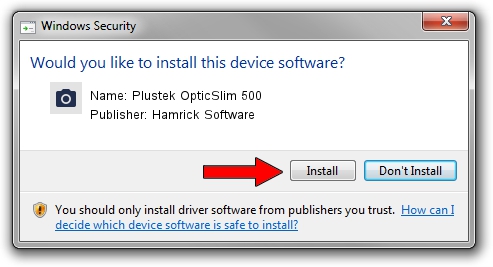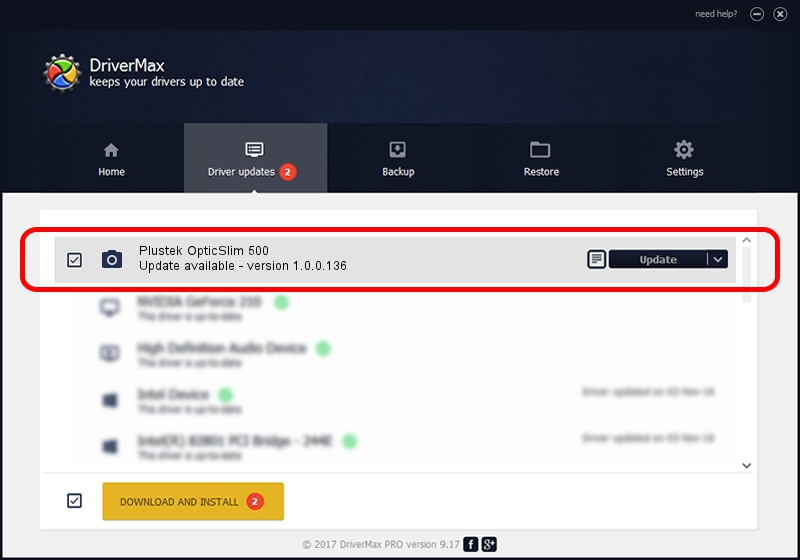Advertising seems to be blocked by your browser.
The ads help us provide this software and web site to you for free.
Please support our project by allowing our site to show ads.
Home /
Manufacturers /
Hamrick Software /
Plustek OpticSlim 500 /
USB/Vid_07b3&Pid_046e /
1.0.0.136 Aug 21, 2006
Hamrick Software Plustek OpticSlim 500 driver download and installation
Plustek OpticSlim 500 is a Imaging Devices hardware device. The developer of this driver was Hamrick Software. The hardware id of this driver is USB/Vid_07b3&Pid_046e; this string has to match your hardware.
1. Manually install Hamrick Software Plustek OpticSlim 500 driver
- Download the setup file for Hamrick Software Plustek OpticSlim 500 driver from the link below. This download link is for the driver version 1.0.0.136 dated 2006-08-21.
- Run the driver installation file from a Windows account with the highest privileges (rights). If your User Access Control Service (UAC) is started then you will have to accept of the driver and run the setup with administrative rights.
- Follow the driver setup wizard, which should be quite easy to follow. The driver setup wizard will scan your PC for compatible devices and will install the driver.
- Shutdown and restart your PC and enjoy the updated driver, as you can see it was quite smple.
This driver was rated with an average of 3.7 stars by 43874 users.
2. Using DriverMax to install Hamrick Software Plustek OpticSlim 500 driver
The advantage of using DriverMax is that it will setup the driver for you in the easiest possible way and it will keep each driver up to date, not just this one. How easy can you install a driver with DriverMax? Let's see!
- Start DriverMax and push on the yellow button named ~SCAN FOR DRIVER UPDATES NOW~. Wait for DriverMax to analyze each driver on your PC.
- Take a look at the list of driver updates. Scroll the list down until you find the Hamrick Software Plustek OpticSlim 500 driver. Click the Update button.
- That's all, the driver is now installed!

Sep 15 2024 7:24AM / Written by Daniel Statescu for DriverMax
follow @DanielStatescu