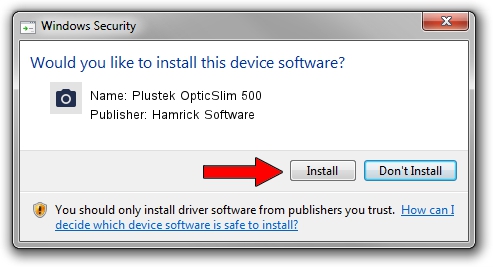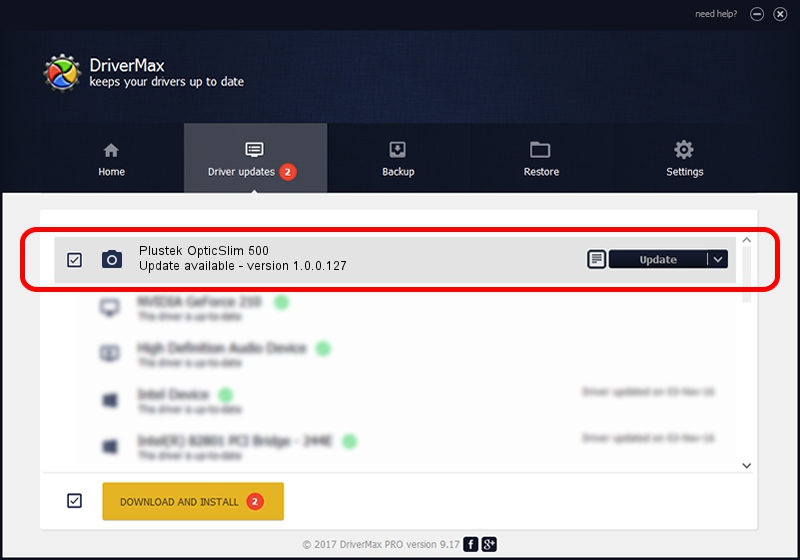Advertising seems to be blocked by your browser.
The ads help us provide this software and web site to you for free.
Please support our project by allowing our site to show ads.
Home /
Manufacturers /
Hamrick Software /
Plustek OpticSlim 500 /
USB/Vid_07b3&Pid_0458 /
1.0.0.127 Aug 21, 2006
Hamrick Software Plustek OpticSlim 500 how to download and install the driver
Plustek OpticSlim 500 is a Imaging Devices device. This Windows driver was developed by Hamrick Software. In order to make sure you are downloading the exact right driver the hardware id is USB/Vid_07b3&Pid_0458.
1. Hamrick Software Plustek OpticSlim 500 - install the driver manually
- You can download from the link below the driver setup file for the Hamrick Software Plustek OpticSlim 500 driver. The archive contains version 1.0.0.127 released on 2006-08-21 of the driver.
- Start the driver installer file from a user account with administrative rights. If your User Access Control Service (UAC) is started please confirm the installation of the driver and run the setup with administrative rights.
- Go through the driver installation wizard, which will guide you; it should be pretty easy to follow. The driver installation wizard will scan your computer and will install the right driver.
- When the operation finishes shutdown and restart your PC in order to use the updated driver. As you can see it was quite smple to install a Windows driver!
This driver received an average rating of 3.4 stars out of 48221 votes.
2. Installing the Hamrick Software Plustek OpticSlim 500 driver using DriverMax: the easy way
The most important advantage of using DriverMax is that it will setup the driver for you in just a few seconds and it will keep each driver up to date, not just this one. How easy can you install a driver with DriverMax? Let's follow a few steps!
- Open DriverMax and push on the yellow button named ~SCAN FOR DRIVER UPDATES NOW~. Wait for DriverMax to scan and analyze each driver on your PC.
- Take a look at the list of detected driver updates. Search the list until you locate the Hamrick Software Plustek OpticSlim 500 driver. Click on Update.
- That's all, the driver is now installed!

Sep 10 2024 10:54AM / Written by Daniel Statescu for DriverMax
follow @DanielStatescu