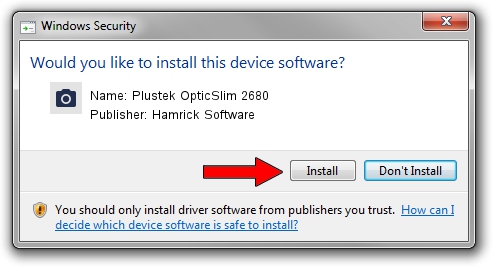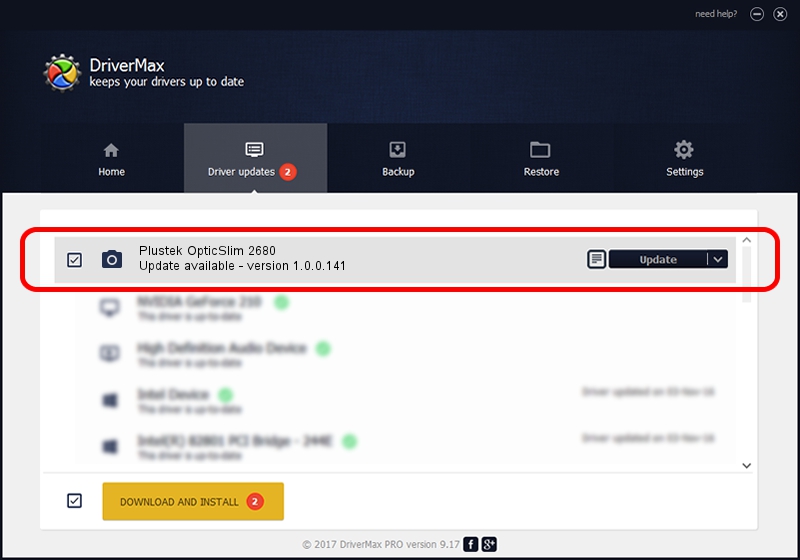Advertising seems to be blocked by your browser.
The ads help us provide this software and web site to you for free.
Please support our project by allowing our site to show ads.
Home /
Manufacturers /
Hamrick Software /
Plustek OpticSlim 2680 /
USB/Vid_07b3&Pid_140d /
1.0.0.141 Aug 21, 2006
Driver for Hamrick Software Plustek OpticSlim 2680 - downloading and installing it
Plustek OpticSlim 2680 is a Imaging Devices hardware device. The developer of this driver was Hamrick Software. The hardware id of this driver is USB/Vid_07b3&Pid_140d; this string has to match your hardware.
1. How to manually install Hamrick Software Plustek OpticSlim 2680 driver
- Download the driver setup file for Hamrick Software Plustek OpticSlim 2680 driver from the link below. This is the download link for the driver version 1.0.0.141 released on 2006-08-21.
- Start the driver installation file from a Windows account with administrative rights. If your UAC (User Access Control) is started then you will have to confirm the installation of the driver and run the setup with administrative rights.
- Follow the driver setup wizard, which should be pretty straightforward. The driver setup wizard will scan your PC for compatible devices and will install the driver.
- Restart your computer and enjoy the fresh driver, it is as simple as that.
This driver received an average rating of 3.9 stars out of 55182 votes.
2. The easy way: using DriverMax to install Hamrick Software Plustek OpticSlim 2680 driver
The advantage of using DriverMax is that it will setup the driver for you in the easiest possible way and it will keep each driver up to date, not just this one. How can you install a driver using DriverMax? Let's take a look!
- Start DriverMax and press on the yellow button named ~SCAN FOR DRIVER UPDATES NOW~. Wait for DriverMax to scan and analyze each driver on your PC.
- Take a look at the list of driver updates. Search the list until you find the Hamrick Software Plustek OpticSlim 2680 driver. Click the Update button.
- That's all, the driver is now installed!

Sep 1 2024 2:14PM / Written by Daniel Statescu for DriverMax
follow @DanielStatescu