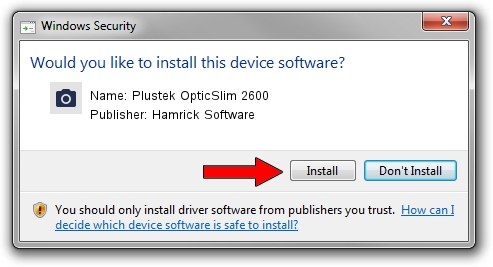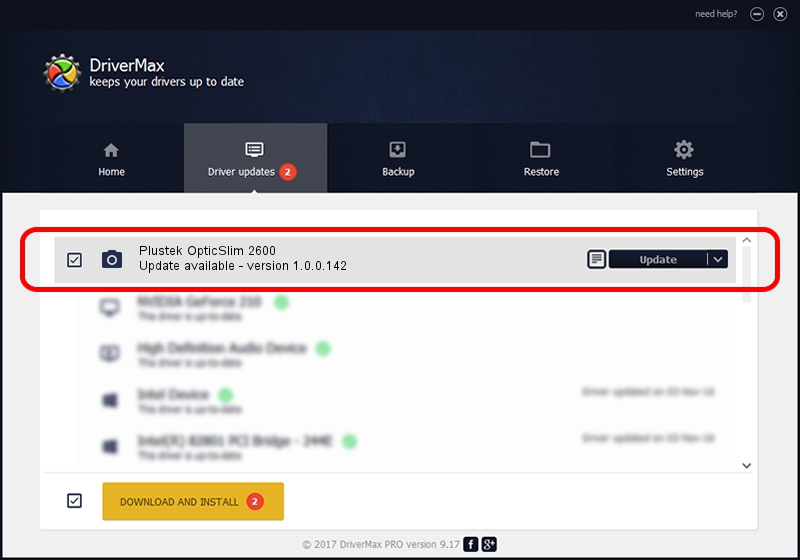Advertising seems to be blocked by your browser.
The ads help us provide this software and web site to you for free.
Please support our project by allowing our site to show ads.
Home /
Manufacturers /
Hamrick Software /
Plustek OpticSlim 2600 /
USB/Vid_07b3&Pid_0467 /
1.0.0.142 Aug 21, 2006
Hamrick Software Plustek OpticSlim 2600 how to download and install the driver
Plustek OpticSlim 2600 is a Imaging Devices device. This Windows driver was developed by Hamrick Software. USB/Vid_07b3&Pid_0467 is the matching hardware id of this device.
1. Hamrick Software Plustek OpticSlim 2600 driver - how to install it manually
- Download the driver setup file for Hamrick Software Plustek OpticSlim 2600 driver from the link below. This is the download link for the driver version 1.0.0.142 released on 2006-08-21.
- Run the driver installation file from a Windows account with the highest privileges (rights). If your User Access Control Service (UAC) is enabled then you will have to accept of the driver and run the setup with administrative rights.
- Follow the driver installation wizard, which should be quite easy to follow. The driver installation wizard will scan your PC for compatible devices and will install the driver.
- Shutdown and restart your computer and enjoy the updated driver, it is as simple as that.
This driver was installed by many users and received an average rating of 3.4 stars out of 11737 votes.
2. The easy way: using DriverMax to install Hamrick Software Plustek OpticSlim 2600 driver
The advantage of using DriverMax is that it will setup the driver for you in the easiest possible way and it will keep each driver up to date, not just this one. How easy can you install a driver using DriverMax? Let's follow a few steps!
- Open DriverMax and push on the yellow button that says ~SCAN FOR DRIVER UPDATES NOW~. Wait for DriverMax to scan and analyze each driver on your PC.
- Take a look at the list of detected driver updates. Search the list until you locate the Hamrick Software Plustek OpticSlim 2600 driver. Click the Update button.
- Enjoy using the updated driver! :)

Sep 9 2024 9:09PM / Written by Dan Armano for DriverMax
follow @danarm