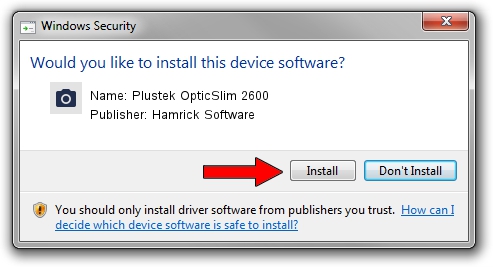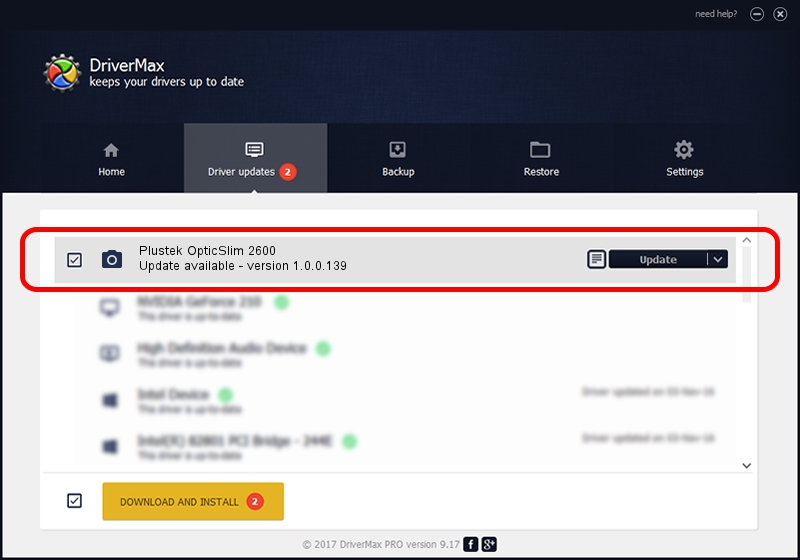Advertising seems to be blocked by your browser.
The ads help us provide this software and web site to you for free.
Please support our project by allowing our site to show ads.
Home /
Manufacturers /
Hamrick Software /
Plustek OpticSlim 2600 /
USB/Vid_07b3&Pid_0467 /
1.0.0.139 Aug 21, 2006
Download and install Hamrick Software Plustek OpticSlim 2600 driver
Plustek OpticSlim 2600 is a Imaging Devices hardware device. The developer of this driver was Hamrick Software. The hardware id of this driver is USB/Vid_07b3&Pid_0467; this string has to match your hardware.
1. Hamrick Software Plustek OpticSlim 2600 - install the driver manually
- Download the driver setup file for Hamrick Software Plustek OpticSlim 2600 driver from the location below. This download link is for the driver version 1.0.0.139 released on 2006-08-21.
- Start the driver installation file from a Windows account with administrative rights. If your User Access Control Service (UAC) is started then you will have to accept of the driver and run the setup with administrative rights.
- Go through the driver setup wizard, which should be quite straightforward. The driver setup wizard will analyze your PC for compatible devices and will install the driver.
- Restart your PC and enjoy the new driver, it is as simple as that.
This driver was installed by many users and received an average rating of 3.2 stars out of 65778 votes.
2. Using DriverMax to install Hamrick Software Plustek OpticSlim 2600 driver
The advantage of using DriverMax is that it will install the driver for you in just a few seconds and it will keep each driver up to date, not just this one. How easy can you install a driver with DriverMax? Let's follow a few steps!
- Start DriverMax and click on the yellow button named ~SCAN FOR DRIVER UPDATES NOW~. Wait for DriverMax to analyze each driver on your computer.
- Take a look at the list of detected driver updates. Scroll the list down until you locate the Hamrick Software Plustek OpticSlim 2600 driver. Click the Update button.
- That's it, you installed your first driver!

Sep 1 2024 11:02PM / Written by Daniel Statescu for DriverMax
follow @DanielStatescu