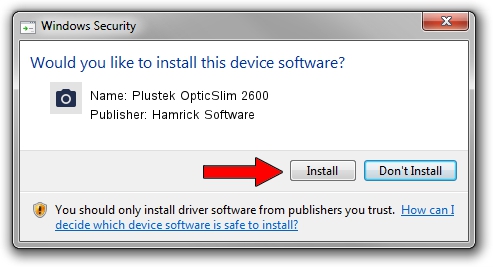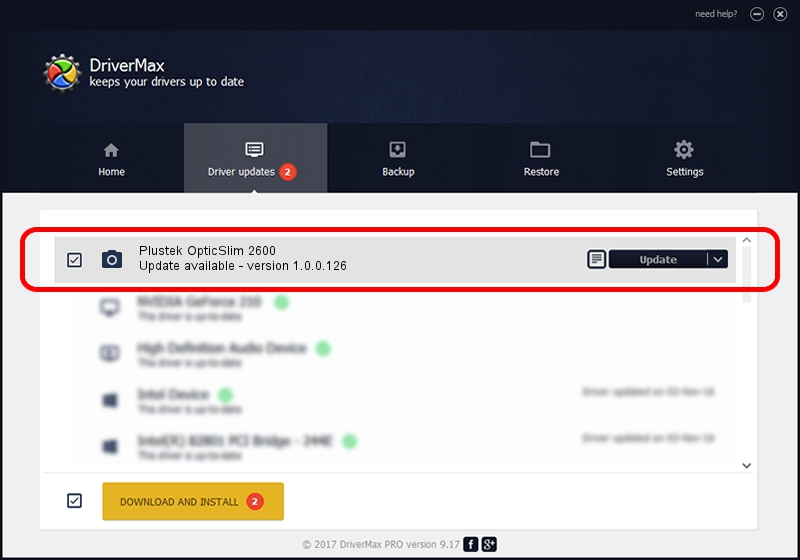Advertising seems to be blocked by your browser.
The ads help us provide this software and web site to you for free.
Please support our project by allowing our site to show ads.
Home /
Manufacturers /
Hamrick Software /
Plustek OpticSlim 2600 /
USB/Vid_07b3&Pid_0467 /
1.0.0.126 Aug 21, 2006
Hamrick Software Plustek OpticSlim 2600 driver download and installation
Plustek OpticSlim 2600 is a Imaging Devices hardware device. The Windows version of this driver was developed by Hamrick Software. USB/Vid_07b3&Pid_0467 is the matching hardware id of this device.
1. Install Hamrick Software Plustek OpticSlim 2600 driver manually
- Download the setup file for Hamrick Software Plustek OpticSlim 2600 driver from the link below. This download link is for the driver version 1.0.0.126 dated 2006-08-21.
- Run the driver setup file from a Windows account with the highest privileges (rights). If your User Access Control Service (UAC) is started then you will have to accept of the driver and run the setup with administrative rights.
- Follow the driver installation wizard, which should be pretty straightforward. The driver installation wizard will scan your PC for compatible devices and will install the driver.
- Shutdown and restart your computer and enjoy the new driver, it is as simple as that.
This driver was installed by many users and received an average rating of 3.9 stars out of 18212 votes.
2. The easy way: using DriverMax to install Hamrick Software Plustek OpticSlim 2600 driver
The most important advantage of using DriverMax is that it will install the driver for you in the easiest possible way and it will keep each driver up to date, not just this one. How can you install a driver using DriverMax? Let's follow a few steps!
- Open DriverMax and push on the yellow button named ~SCAN FOR DRIVER UPDATES NOW~. Wait for DriverMax to scan and analyze each driver on your computer.
- Take a look at the list of available driver updates. Scroll the list down until you locate the Hamrick Software Plustek OpticSlim 2600 driver. Click the Update button.
- Finished installing the driver!

Aug 29 2024 8:49AM / Written by Andreea Kartman for DriverMax
follow @DeeaKartman