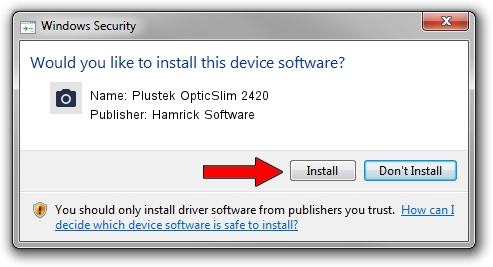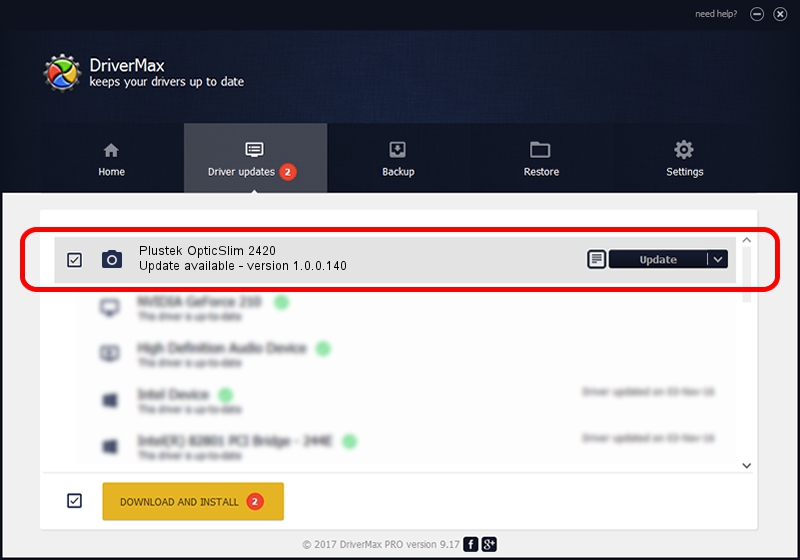Advertising seems to be blocked by your browser.
The ads help us provide this software and web site to you for free.
Please support our project by allowing our site to show ads.
Home /
Manufacturers /
Hamrick Software /
Plustek OpticSlim 2420 /
USB/Vid_07b3&Pid_0914 /
1.0.0.140 Aug 21, 2006
Hamrick Software Plustek OpticSlim 2420 how to download and install the driver
Plustek OpticSlim 2420 is a Imaging Devices hardware device. The Windows version of this driver was developed by Hamrick Software. In order to make sure you are downloading the exact right driver the hardware id is USB/Vid_07b3&Pid_0914.
1. Hamrick Software Plustek OpticSlim 2420 - install the driver manually
- You can download from the link below the driver setup file for the Hamrick Software Plustek OpticSlim 2420 driver. The archive contains version 1.0.0.140 released on 2006-08-21 of the driver.
- Run the driver installer file from a user account with administrative rights. If your User Access Control (UAC) is enabled please accept of the driver and run the setup with administrative rights.
- Follow the driver setup wizard, which will guide you; it should be quite easy to follow. The driver setup wizard will scan your computer and will install the right driver.
- When the operation finishes restart your PC in order to use the updated driver. As you can see it was quite smple to install a Windows driver!
This driver was rated with an average of 3.9 stars by 95184 users.
2. How to use DriverMax to install Hamrick Software Plustek OpticSlim 2420 driver
The advantage of using DriverMax is that it will setup the driver for you in the easiest possible way and it will keep each driver up to date, not just this one. How easy can you install a driver using DriverMax? Let's see!
- Start DriverMax and press on the yellow button that says ~SCAN FOR DRIVER UPDATES NOW~. Wait for DriverMax to analyze each driver on your computer.
- Take a look at the list of detected driver updates. Search the list until you locate the Hamrick Software Plustek OpticSlim 2420 driver. Click the Update button.
- Enjoy using the updated driver! :)

Aug 24 2024 7:57AM / Written by Andreea Kartman for DriverMax
follow @DeeaKartman