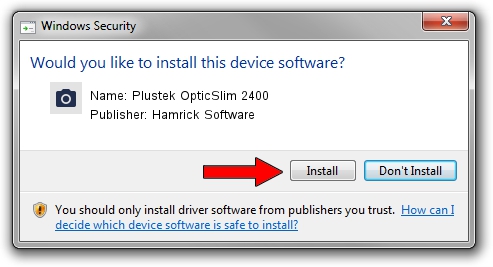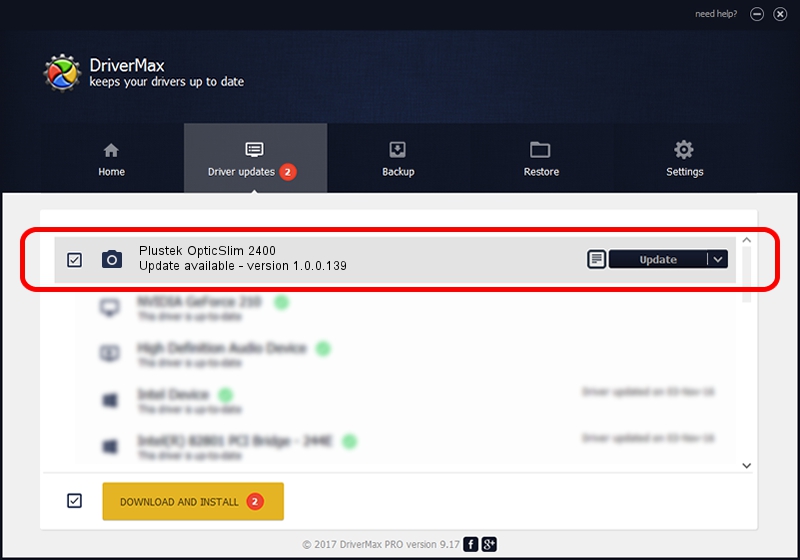Advertising seems to be blocked by your browser.
The ads help us provide this software and web site to you for free.
Please support our project by allowing our site to show ads.
Home /
Manufacturers /
Hamrick Software /
Plustek OpticSlim 2400 /
USB/Vid_07b3&Pid_0422 /
1.0.0.139 Aug 21, 2006
Hamrick Software Plustek OpticSlim 2400 driver download and installation
Plustek OpticSlim 2400 is a Imaging Devices device. This Windows driver was developed by Hamrick Software. The hardware id of this driver is USB/Vid_07b3&Pid_0422; this string has to match your hardware.
1. Install Hamrick Software Plustek OpticSlim 2400 driver manually
- Download the setup file for Hamrick Software Plustek OpticSlim 2400 driver from the link below. This is the download link for the driver version 1.0.0.139 dated 2006-08-21.
- Run the driver setup file from a Windows account with administrative rights. If your UAC (User Access Control) is enabled then you will have to accept of the driver and run the setup with administrative rights.
- Go through the driver installation wizard, which should be pretty straightforward. The driver installation wizard will analyze your PC for compatible devices and will install the driver.
- Restart your PC and enjoy the new driver, as you can see it was quite smple.
This driver received an average rating of 4 stars out of 42599 votes.
2. The easy way: using DriverMax to install Hamrick Software Plustek OpticSlim 2400 driver
The most important advantage of using DriverMax is that it will setup the driver for you in just a few seconds and it will keep each driver up to date, not just this one. How can you install a driver with DriverMax? Let's follow a few steps!
- Open DriverMax and push on the yellow button that says ~SCAN FOR DRIVER UPDATES NOW~. Wait for DriverMax to scan and analyze each driver on your computer.
- Take a look at the list of driver updates. Scroll the list down until you find the Hamrick Software Plustek OpticSlim 2400 driver. Click on Update.
- That's all, the driver is now installed!

Sep 2 2024 1:08PM / Written by Andreea Kartman for DriverMax
follow @DeeaKartman