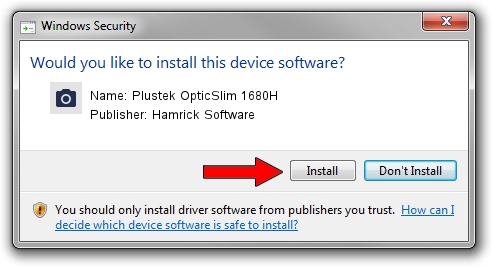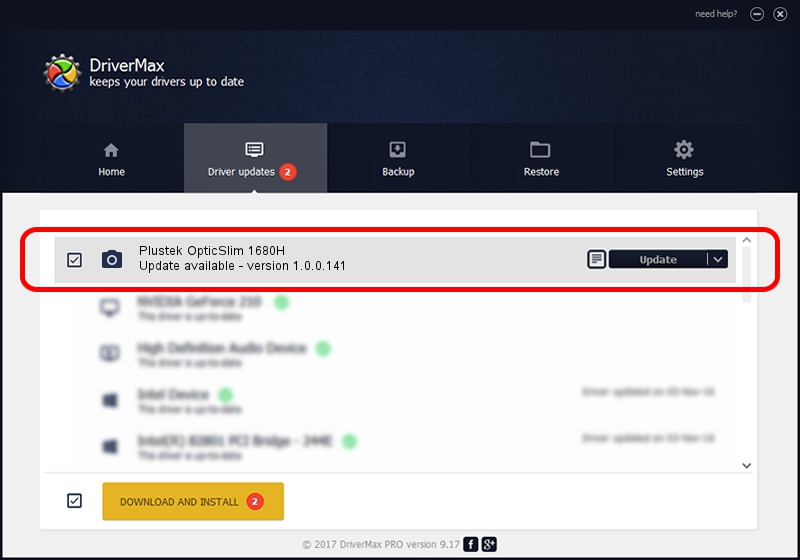Advertising seems to be blocked by your browser.
The ads help us provide this software and web site to you for free.
Please support our project by allowing our site to show ads.
Home /
Manufacturers /
Hamrick Software /
Plustek OpticSlim 1680H /
USB/Vid_07b3&Pid_1411 /
1.0.0.141 Aug 21, 2006
Hamrick Software Plustek OpticSlim 1680H how to download and install the driver
Plustek OpticSlim 1680H is a Imaging Devices hardware device. This driver was developed by Hamrick Software. The hardware id of this driver is USB/Vid_07b3&Pid_1411; this string has to match your hardware.
1. Manually install Hamrick Software Plustek OpticSlim 1680H driver
- Download the driver setup file for Hamrick Software Plustek OpticSlim 1680H driver from the location below. This download link is for the driver version 1.0.0.141 dated 2006-08-21.
- Start the driver installation file from a Windows account with the highest privileges (rights). If your User Access Control (UAC) is running then you will have to confirm the installation of the driver and run the setup with administrative rights.
- Go through the driver setup wizard, which should be pretty straightforward. The driver setup wizard will analyze your PC for compatible devices and will install the driver.
- Shutdown and restart your computer and enjoy the updated driver, it is as simple as that.
This driver was rated with an average of 3.3 stars by 55043 users.
2. Installing the Hamrick Software Plustek OpticSlim 1680H driver using DriverMax: the easy way
The advantage of using DriverMax is that it will install the driver for you in the easiest possible way and it will keep each driver up to date, not just this one. How can you install a driver using DriverMax? Let's take a look!
- Start DriverMax and push on the yellow button named ~SCAN FOR DRIVER UPDATES NOW~. Wait for DriverMax to scan and analyze each driver on your PC.
- Take a look at the list of available driver updates. Scroll the list down until you find the Hamrick Software Plustek OpticSlim 1680H driver. Click the Update button.
- That's all, the driver is now installed!

Sep 1 2024 2:14PM / Written by Dan Armano for DriverMax
follow @danarm