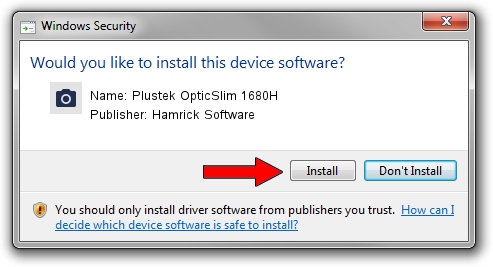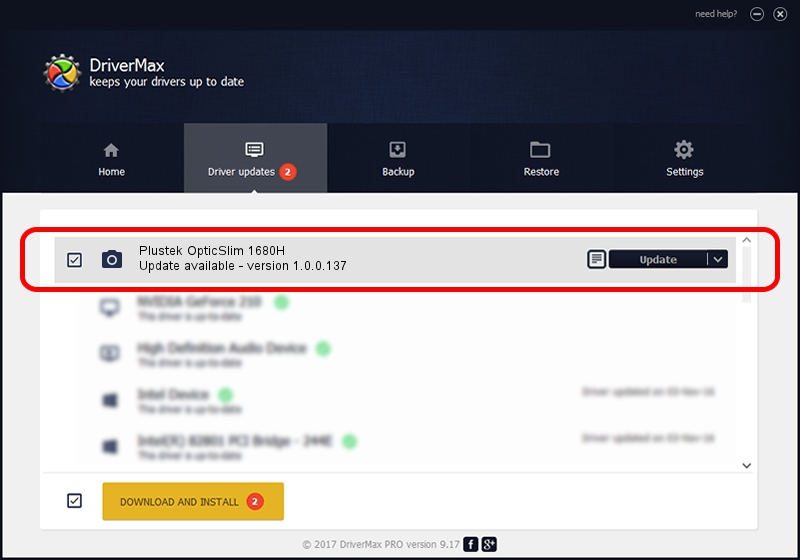Advertising seems to be blocked by your browser.
The ads help us provide this software and web site to you for free.
Please support our project by allowing our site to show ads.
Home /
Manufacturers /
Hamrick Software /
Plustek OpticSlim 1680H /
USB/Vid_07b3&Pid_1411 /
1.0.0.137 Aug 21, 2006
Hamrick Software Plustek OpticSlim 1680H driver download and installation
Plustek OpticSlim 1680H is a Imaging Devices device. This driver was developed by Hamrick Software. USB/Vid_07b3&Pid_1411 is the matching hardware id of this device.
1. Hamrick Software Plustek OpticSlim 1680H - install the driver manually
- Download the setup file for Hamrick Software Plustek OpticSlim 1680H driver from the link below. This download link is for the driver version 1.0.0.137 dated 2006-08-21.
- Start the driver installation file from a Windows account with administrative rights. If your User Access Control Service (UAC) is started then you will have to confirm the installation of the driver and run the setup with administrative rights.
- Follow the driver setup wizard, which should be quite straightforward. The driver setup wizard will analyze your PC for compatible devices and will install the driver.
- Restart your PC and enjoy the updated driver, as you can see it was quite smple.
This driver received an average rating of 3.1 stars out of 16520 votes.
2. Installing the Hamrick Software Plustek OpticSlim 1680H driver using DriverMax: the easy way
The most important advantage of using DriverMax is that it will install the driver for you in just a few seconds and it will keep each driver up to date, not just this one. How easy can you install a driver with DriverMax? Let's follow a few steps!
- Open DriverMax and push on the yellow button named ~SCAN FOR DRIVER UPDATES NOW~. Wait for DriverMax to analyze each driver on your computer.
- Take a look at the list of driver updates. Scroll the list down until you find the Hamrick Software Plustek OpticSlim 1680H driver. Click on Update.
- That's all, the driver is now installed!

Aug 30 2024 5:15PM / Written by Daniel Statescu for DriverMax
follow @DanielStatescu